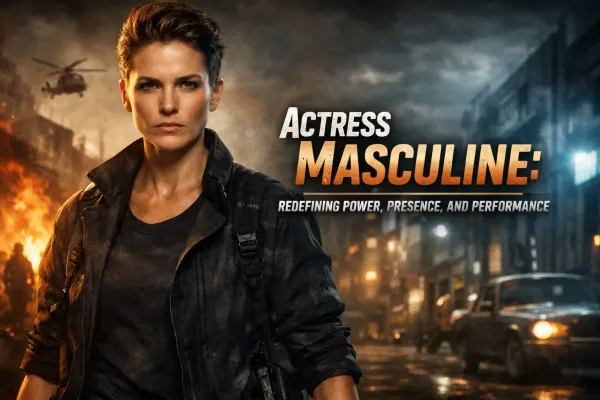How to record WhatsApp video calls on Android and iOS
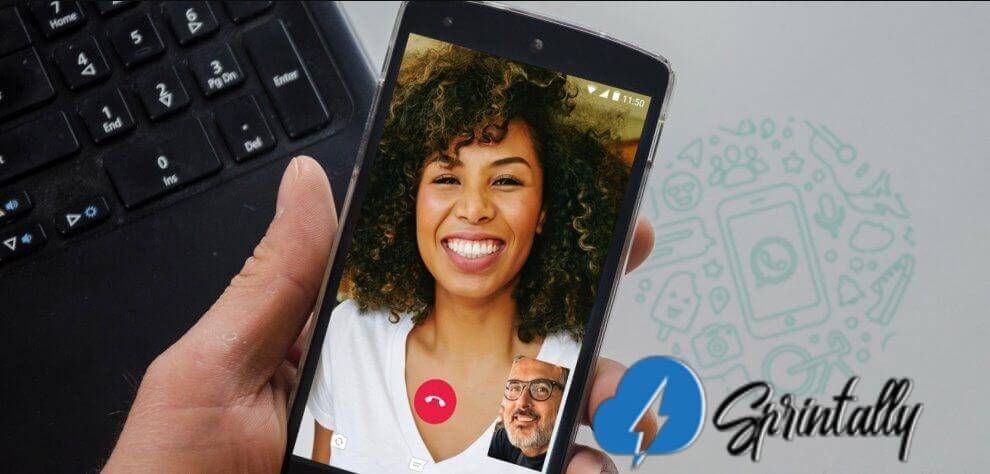
WhatsApp video calls: While WhatsApp is very rich in various features, it does not have the function of recording video calls. Therefore, we will describe various ways of recording WhatsApp video calls on Android Mobile and iPhone.
Briefly about recording WhatsApp video calls
Many users are wondering how to record video calls in WhatsApp on iPhones or Android phones. Such a need is to preserve the memory of their WhatsApp video conferences with family or friends.
It should be remembered that friends may have nothing against recording them, but be careful about recording work calls, or it may not be worth recording people you don't know enough.
Recording calls without the consent of both parties can be considered illegal in some countries, so first you should carefully familiarize yourself with the legislative side of this process, and only then decide whether to record video calls in WhatsApp on Android or iPhone devices.
How to record WhatsApp video call on Android using DU Recorder
One of the popular applications that can be used to record video calls on Android is an application called DU Recorder.
An excellent function of this application is that it automatically creates small shortcuts on the android screen, that is, when recording video calls in WhatsApp, you do not need to open the application itself.
- Open the Play Store, type in the search for DU Recorder and download it to your phone.
- Once the application loads, open it.
- From now on, you can easily record video calls to WhatsApp by simply pressing the Record button on the device screen.
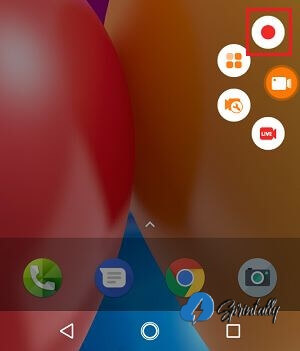
- To stop recording, open the notification panel and click on the Stop button.
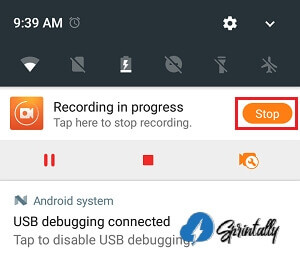
The recorded video call will be saved in the Photos on the Android phone.
How to record WhatsApp video call on android using AZ Screen Recorder
If for some reason the first application does not work on your device, we can suggest you try another application called AZ Screen Recorder.
Just like DU Recorder, this application creates convenient shortcuts on the smartphone screen and allows you to record video calls in WhatsApp without having to open the application itself.
- Download AZ Screen Recorder from the Play Store on your device.
- Open the application after it is installed.
- In order to record a video call in WhatsApp, just click the Record button on the smartphone screen.
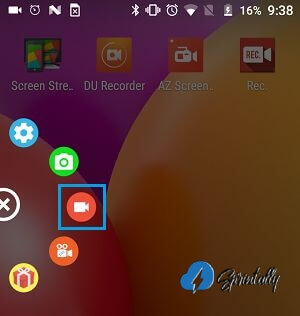
- If you want to stop recording, slide down the notification panel, there you will see the Stop button.
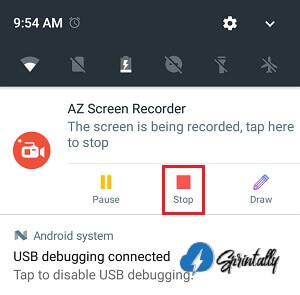
How to record WhatsApp video call on iPhone

In iOS 11, Apple introduced a screen recording feature that can be successfully used to record video calls.
- Open Settings - scroll down, click on Control Center.
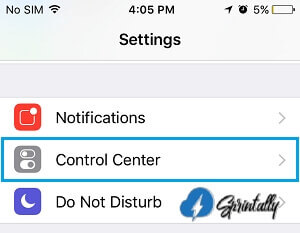
- On the next screen, click on the Configure controls option.
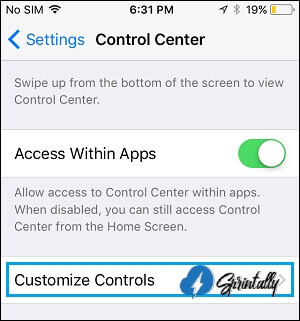
- On the control settings screen, scroll down and click on the plus sign next to the Screen Record, so you add this function to the Control Center.
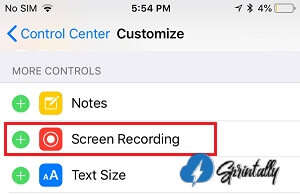
- After the Screen Recording has been added to the Control Center, you can record WhatsApp video calls on an iPhone at any time, you just need to swipe up and down on the screen with the finger and press the Record button.
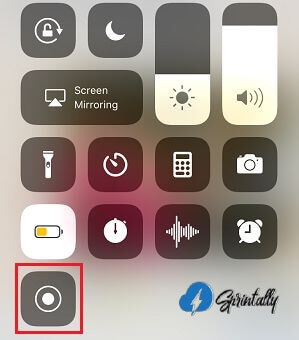
In order to finish recording a video call, open the Control Center by swiping up the screen and pressing the record button again.
Recorded video calls are saved in the Photos application, where you can find them at any time convenient for you.