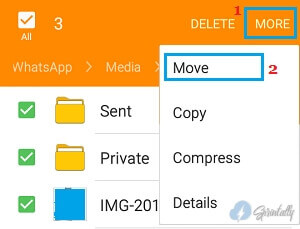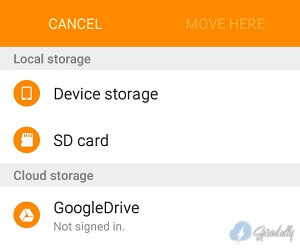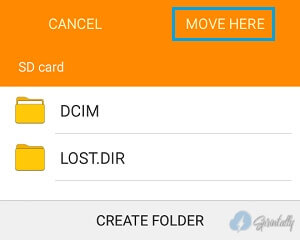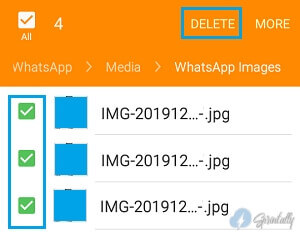Transfer WhatsApp Photos: For some time, WhatsApp can easily fill your smartphone with tons of photos and videos. Thus, below we describe the steps to transfer WhatsApp photos to an SD card on an Android phone.
About transferring WhatsApp photos to an SD card
By default, WhatsApp automatically downloads and saves all received photos and videos to the internal storage of the smartphone.
Although this default setting provides convenient access to WhatsApp photos, it ultimately leads to the creation of thousands of WhatsApp photos taking up space on the phone.
To free up space on your smartphone, you can delete WhatsApp photos or transfer them to an SD card.
1. Transfer WhatsApp Photos to SD Card on Android Phone
Follow these steps to transfer WhatsApp photos to your SD card.
- Open the file Explorer app on the Android smartphone.
 Note: If the application is not available Explorer, download ES File Explorer from the Play store.
Note: If the application is not available Explorer, download ES File Explorer from the Play store. - On the next screen, scroll down and tap Device Storage

- On the device’s storage screen, tap WhatsApp.

- In the WhatsApp folder, click on the Media folder.

- On the next screen, click on the WhatsApp Images folder.

- When you are in the WhatsApp Images folder, click More > and select Edit from the drop-down menu.

- Next, select the photos you want to move to the SD card.
 Note: You can select the Sent and Private folders if you also want to transfer WhatsApp Sent Photos and Photos received or shared in WhatsApp groups.
Note: You can select the Sent and Private folders if you also want to transfer WhatsApp Sent Photos and Photos received or shared in WhatsApp groups. - Selecting Photos, click More and select Move from the menu.

- On the next screen, select the SD card as the new WhatsApp photo storage location on your Android phone.

- On the next screen, click the Move here option.

All selected photos will be moved to the SD card.
2. Delete WhatsApp Photos from Android Phone
Another way to free up space on your Android smartphone is to delete WhatsApp photos.
- Using Explorer, go to Device Storage> WhatsApp> Media> click on the WhatsApp Images folder.

- In the WhatsApp Images folder, click More and select Edit from the drop-down menu.

- On the next screen, select the photos you want to delete and click on the Delete option.

All selected WhatsApp photos will be deleted from your Android phone.

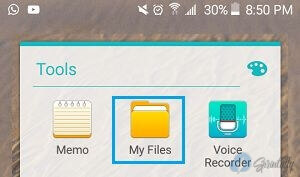 Note: If the application is not available Explorer, download
Note: If the application is not available Explorer, download 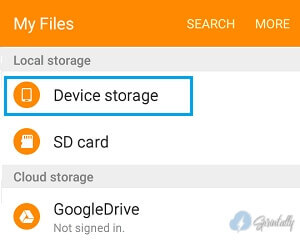
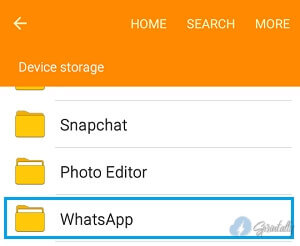
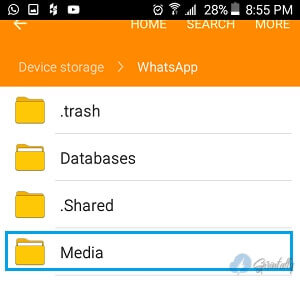
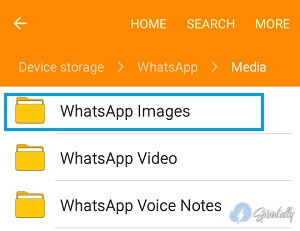
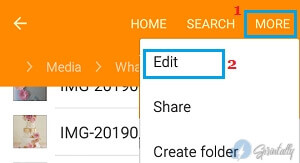
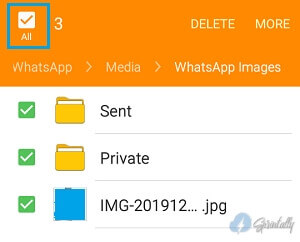 Note: You can select the Sent and Private folders if you also want to transfer WhatsApp Sent Photos and Photos received or shared in WhatsApp groups.
Note: You can select the Sent and Private folders if you also want to transfer WhatsApp Sent Photos and Photos received or shared in WhatsApp groups.