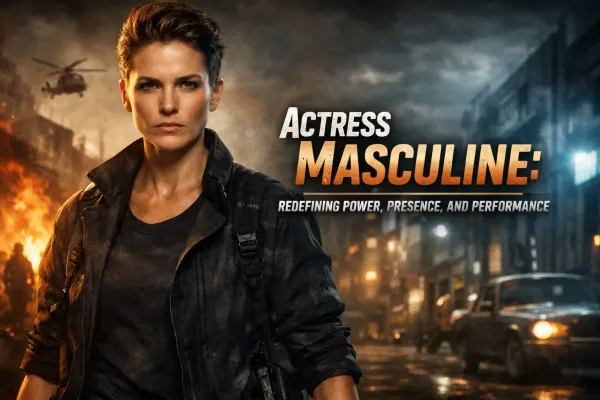How to backup WhatsApp on SD card on Android phone
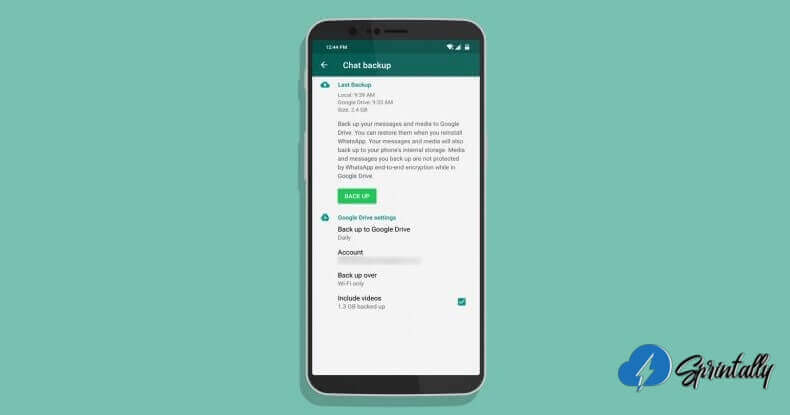
Backup WhatsApp: If your Android phone has accumulated too many WhatsApp messages, you can make a copy of these messages. Below you will find steps to back up WhatsApp to an SD card on an Android phone.
About how to back up WhatsApp on SD card
By default, WhatsApp backs up messages in Google Drive on Android devices and in iCloud Drive on iOS devices.
Although backup WhatsApp messages on Google Drive is convenient, you must remember that communications and multimedia stored on Google Drive are not protected end-to-end encryption WhatsApp.
In addition, if you switch from Android to iPhone, recover WhatsApp messages from backup on Google Drive is not so simple.
You can get more control over the backup of WhatsApp by running a backup on the SD card manually instead of WhatsApp to perform a backup on Google Drive or iCloud Drive.
Backup WhatsApp to SD Card
All that is required to back up WhatsApp to an SD card is to prevent WhatsApp from being backed up to Google Drive and then manually back up WhatsApp to an SD card on an Android device.
- Open WhatsApp on your Android phone or tablet.
- When you find yourself in WhatsApp, click on the 3-dot menu icon located in the upper right corner of the screen, and click Settings in the drop-down menu.
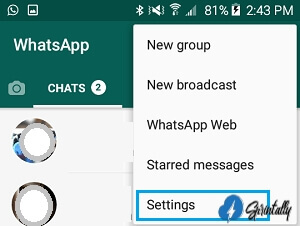
- On the WhatsApp Settings screen, tap Chats.
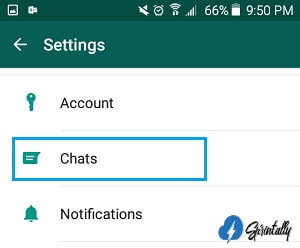
- On the chat screen, tap Chat backup.
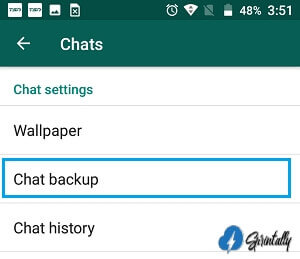
- On the chat backup screen, scroll down and tap the Backup to Google Drive option located in the Google Drive settings section.
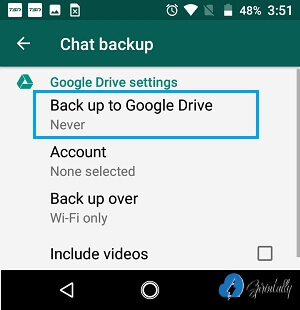
- In the popup that appears, select Never.
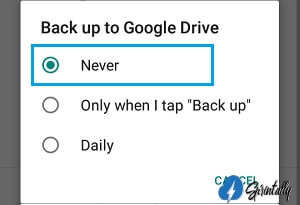
- After disabling WhatsApp backup to Google Drive, return to the chat backup screen and click the Backup button.
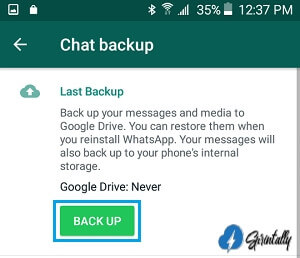
After you click Backup, your Android smartphone will begin the process of backing up all your WhatsApp messages, photos and videos to an SD card.
How to find WhatsApp backup on SD card
To access the WhatsApp backup on your SD card, you need to download the Explorer utility from the Play Store to your Android phone (if you don’t already have one).
- Open Explorer on your Android phone.
- Click on My Files> scroll down and click on the SD card located in the Local Storage section.
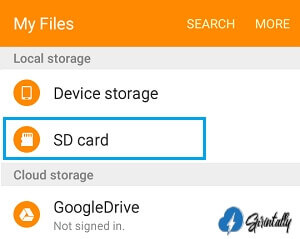
- On the next screen, you will see the WhatsApp folder.
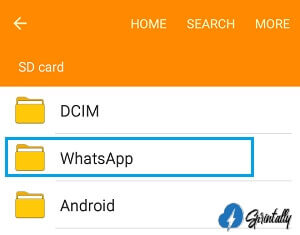
This WhatsApp folder will contain a backup of all your WhatsApp messages, photos and videos.