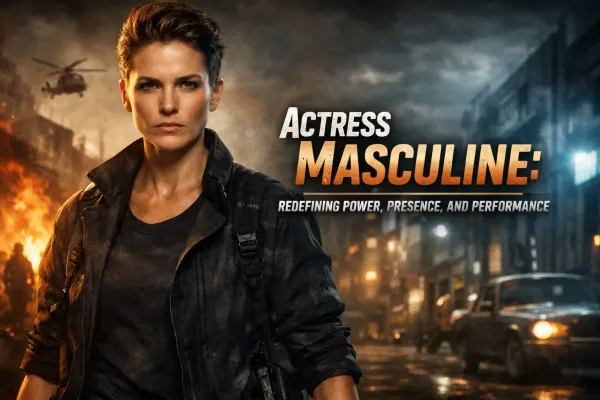How to transfer Windows system from HDD to SSD drive?

Those who buy SSD drives to replace their HDD hard drive or even several, somehow face the issue of moving the operating system from the old disk to the new one. After all, for example, you have a computer where Windows is installed on the HDD drive. Having bought an SSD, you want the system to boot from it now. In this article, I will show a couple of ways to transfer the system from HDD to SSD, which I tried to use myself.
SSD is a solid-state drive, a storage device that came to replace the old HDDs with hard disks. These disks, compared to HDD, have a much higher write speed, smaller size, and weight. The main disadvantages are that the cost of one gigabyte is several times higher than that of an HDD, and also they have a much lower resource for recording (wear resistance).
TRANSFERRING WINDOWS FROM HDD TO SSD
Moving the system from HDD to SSD is actually a simple process, but sometimes you have to deal with different problems.
In this process, only 2 stages:
- Connect the SSD drive to the computer;
- Perform a system migration using one of the programs intended for this.
Stage number 1. Connecting an SSD drive to a computer with the HDD
Well, in Stage 1, problems are usually not observed. You can connect SSD to the computer as well as HDD (with SATA connectors), in this respect, they are no different.
If the SSD was bought for a laptop, it could be that the laptop does not have a compartment for connecting the second disk. In this case, there are several options:
- SSD can be connected via a USB connector, by purchasing a special adapter (USB-SATA), or a box under an external disk (a box where the disk itself is inserted and can be connected to the computer via a conventional USB cable). This adapter and (or) a box for an external drive so you can still come in handy.
- If along with the laptop, you also have a desktop computer, then you can connect both disks to it to directly then transfer the system through that computer.
- You can first boot from the old HDD and make a full image of the system disk using a special program, transfer this image to some external hard disk that can be connected via USB, and then through the program to start the recovery already on a new SSD drive. This is my opinion, is the most inconvenient option. Especially when using this option, all programs immediately disappear, allowing you to transfer the system directly from one disk to another and there are only programs that allow you to create a disk image, and then restore it to another disk.
Stage number 2. System transfer
This stage is simple, but sometimes you can not do without problems ...
So, to transfer the system from HDD to SSD you need a special program. There are several options, I've tried only 3 so far:
- Transfer through a special program from the developer of SSD.
I think this is the most optimal and simple option because, with such a transfer of problems and difficulties, there usually is no such thing.
All you need to do is go to the developer's site of the SSD you bought and see if there is a special program for moving the system. If there is, quickly perform with her help and feel happy :)
Example.
We bought SSD drive "Samsung SSD 850 Evo Sata III MZ-75E250BW". We see that the developer of Samsung, and therefore the program should be searched on their website. Either through the menu of the site find the purchased disk model, or in the search, Google or Bing try to type the full name of the model and for sure on one of the first lines of the search will be a link to the page of the desired disk on the developer's site.
And then on the site, we are looking for a section for downloading files. It can be called differently. For example, on the Samsung website on the page of each model, there is a section "Instructions and Downloads", where there are various files for downloading, including the program for transferring the Data Migration Tool (each developer can be named in his own way!).
Once you find the desired program, download it, install it, select the disk from which you transfer the system and the connected new SSD drive. You will have to wait until the operation is completed.
The programs for transferring the system to SSD from each developer are unique, so more precise instructions cannot be given here. But these programs are as simple as possible, with the most minimal set of settings and therefore there should not be questions.
2. Transfer through special system migration programs from disk to disk from developers specializing in programs for working with disks and partitions.
One such program is Paragon Migrate OS to SSD. This is a specialized program that allows you to easily transfer your system from one disk to another (in our case on SSD) without any complicated settings. Suitable for any drive.
The drawback of this method is only one - the program is paid, but it is quite inexpensive, considering that it can come in handy more than once.
After starting the program, there will be a warning that from the target disk, i.e. From the one you are transferring to the system, all data will be deleted. Well, if you just bought an SSD drive, it's unlikely that something was written to it, and if it's some old disk, then bear this warning in mind and do not forget in this case to transfer from the target disk first all the data somewhere to a safe place !!
Click "Next" in this window.
In the next window, select the target disk and click "Next".
Select the source disk, i.e. from where the system will be transferred, it is impossible, because the program itself determines which system is loaded and will only transfer it.
And then the transfer process will start, which can last a very long time, depending on how much data is transferred and whether both drives participating in the process are connected to high-speed ports.
3. Transfer through special programs, designated for backup. One such program is Acronis True Image, which is very popular. The program is paid, much more expensive than, for example, the above mentioned Paragon Migrate OS to SSD. But the function is very impressive because it solves many tasks related to backup and recovery and not just the transfer of the system.
This program is good, but it's not always suitable for transferring the system from HDD to SSD, as my practice has shown. Faced with situations when through this program the system could not be moved, for reasons I did not understand.
There are, of course, other programs from the same backup category, but many of them also cost money. Therefore, I prefer one of the ways above.
CONCLUSION
Most likely if you need to transfer the system to a brand new SSD, you can take advantage of the option number 1, because the developers of these drives often provide their programs for the transfer of the system. If it does not work out, I think the variant # 2 will help, as a last resort, through another specialized system for migrating from HDD to SSD program.