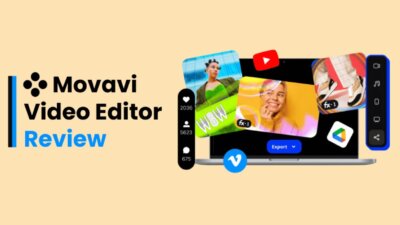As streaming has taken over traditional cable TV, platforms like Hulu have become go-to services for live TV. If you’re interested in knowing how to watch live TV on Hulu, you’re in the right place. With Hulu’s Live TV option, you can access popular networks, sports events, breaking news, and even on-demand movies without needing a cable subscription. This guide will walk you through everything you need to know, from Hulu’s subscription options to compatible devices, setting up, and maximizing your streaming experience.
Why Choose Hulu for Live TV?
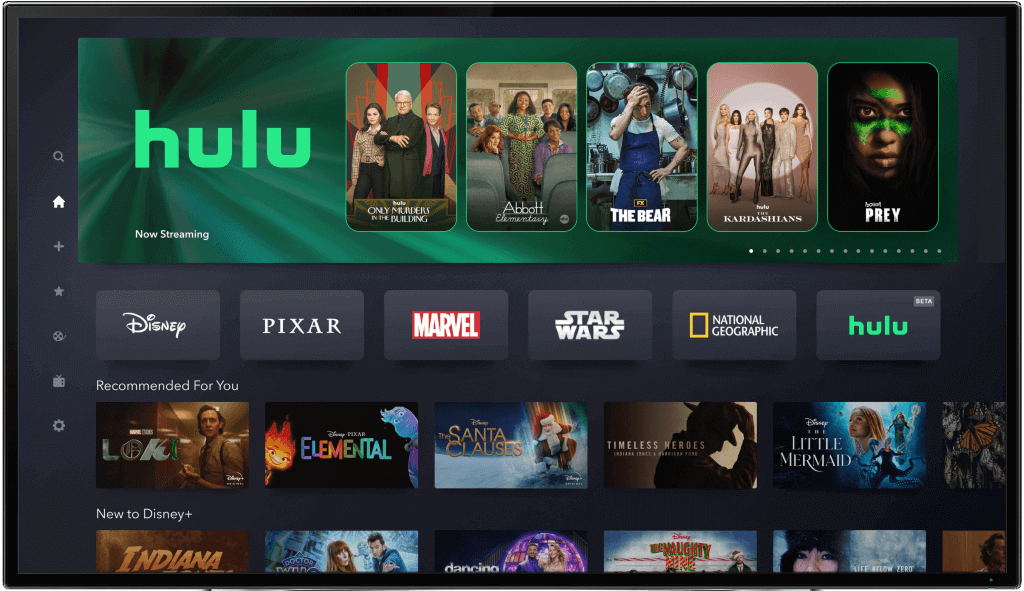
Hulu has established itself as a versatile streaming platform, providing access to a vast library of on-demand content along with live TV options. It’s a perfect choice if you’re looking to replace cable without sacrificing live TV access. Unlike standard Hulu subscriptions, Hulu + Live TV offers real-time access to popular channels, sports networks, and more. Plus, with personalized recommendations, cloud DVR storage, and a user-friendly interface, it’s an all-in-one solution for modern TV viewing.
Getting Started: Hulu + Live TV Subscription
To begin watching live TV on Hulu, you’ll need to subscribe to Hulu + Live TV. This premium plan offers over 85 live channels, including ABC, CBS, NBC, ESPN, Fox, and more. Here’s a breakdown of how to subscribe and what options are available:
Hulu + Live TV Subscription Options
- Hulu + Live TV (Ad-supported): This package offers live channels with ads included in on-demand streaming.
- Hulu + Live TV (No Ads): This option provides a commercial-free on-demand library, though live channels will still contain some ads.
Both options include Hulu’s full streaming library and access to Disney+ and ESPN+ at no additional cost, making it a cost-effective solution for households with diverse entertainment needs.
How to Subscribe to Hulu + Live TV
- Create a Hulu Account: Go to the Hulu website or app and set up a Hulu account.
- Choose the Hulu + Live TV Plan: Select the plan that suits your preferences. The sign-up process will guide you through plan choices and payment details.
- Confirm Payment Information: Enter your payment details and confirm. Hulu will typically offer a free trial, so check the terms for any promotions.
- Start Streaming: Once your subscription is active, you’re ready to start streaming live TV on Hulu.
How to Access Live TV on Hulu
After subscribing to Hulu + Live TV, accessing live channels is simple. Here’s how to get started:
- Open the Hulu App: You can access live TV directly from Hulu’s app or website.
- Navigate to the ‘Live’ Tab: On the main screen, locate the ‘Live’ tab. This section lists all available live channels.
- Explore Channels: Use the channel guide to see what’s currently playing on each channel, view upcoming shows, or search for specific networks.
Hulu’s live guide is intuitive and similar to a cable TV guide, making it easy to scroll through channels and see what’s on.
Compatible Devices for Hulu Live TV
Hulu + Live TV is available on a variety of devices, so you can watch your favorite live shows at home or on the go. Here’s a list of supported devices:
- Smart TVs: Samsung, LG, Vizio, and more
- Streaming Devices: Amazon Fire TV, Apple TV, Roku, Chromecast
- Game Consoles: Xbox One, Xbox Series X/S, PlayStation 4
- Mobile Devices: iOS and Android smartphones and tablets
- Desktop and Laptop Computers: Access live TV via web browsers
Each device offers the same Hulu experience, with the ability to pause, rewind, or fast-forward on live content.
Customizing Your Hulu + Live TV Experience

Hulu + Live TV comes with features designed to enhance your viewing experience. Here are some customization options to consider:
1. Cloud DVR Storage
Hulu’s Live TV service includes cloud DVR storage. The basic plan offers 50 hours of storage, but you can upgrade to the Enhanced Cloud DVR plan for 200 hours. This allows you to record live broadcasts and watch them later without missing a moment.
2. Multiple Profiles
Hulu allows you to set up multiple profiles, making it easier for each household member to have a personalized experience with their own recommendations and watchlist.
3. Simultaneous Streaming
Hulu + Live TV supports streaming on two screens at once. For families or roommates, this feature is essential. You can also upgrade to Unlimited Screens if you want to stream on multiple devices at home simultaneously.
4. Channel Customization
Hulu lets you create a list of favorite channels so you can access your go-to channels without scrolling through the entire list.
What Channels Are Available on Hulu Live TV?
Hulu offers a variety of channels across different genres, including:
- News: CNN, FOX News, MSNBC, CNBC
- Sports: ESPN, FOX Sports, NBC Sports, FS1, CBS Sports
- Entertainment: FX, Bravo, USA Network, Comedy Central, AMC
- Kids and Family: Disney Channel, Cartoon Network, Universal Kids
- Local Channels: Access to ABC, NBC, CBS, and FOX (dependent on location)
Check Hulu’s channel lineup in your area, as local affiliate availability may vary by region.
Hulu Live TV Features for Sports Fans
Sports enthusiasts will enjoy Hulu’s extensive sports offerings. With channels like ESPN, FS1, and NBC Sports, you can catch live games, post-match analysis, and sports talk shows. Additionally, Hulu provides live access to NFL, NBA, MLB, and college sports events, ensuring you won’t miss a game.
Hulu’s Live Sports Notifications
Get notifications for upcoming games and events on your favorite sports channels. Simply navigate to the sports section and toggle notifications for events you want to keep track of.
How to Set Up Parental Controls on Hulu Live TV
To ensure family-friendly streaming, Hulu + Live TV offers parental controls. Here’s how to set them up:
- Create a Kids Profile: When setting up profiles, you can choose ‘Kids’ to limit the content to kid-friendly shows and movies.
- Enable PIN Protection: Set a PIN for switching from Kids Profile to the standard account.
- Use Content Filters: Hulu’s content filters ensure that explicit content is restricted, giving you peace of mind.
Troubleshooting Common Hulu Live TV Issues
Live streaming issues can occasionally interrupt your Hulu experience. Here are some tips to troubleshoot:
1. Buffering or Lagging
- Check your Internet Connection: Hulu recommends a minimum of 8 Mbps for live streaming.
- Close Unnecessary Apps: Closing other apps can help boost streaming speed.
- Clear Cache: If streaming on mobile, clearing the cache can improve performance.
2. Playback Errors
- Update the App: Make sure you have the latest version of Hulu’s app.
- Restart the Device: Restarting often resolves minor playback errors.
- Check Device Compatibility: Ensure that your device supports Hulu + Live TV.
3. Channel Availability Issues
Some channels may be unavailable due to location restrictions. Confirm that location settings are enabled on your device, or try updating your Hulu app to see if this resolves the issue.
Tips to Improve Your Hulu Live TV Experience
Maximize your Hulu + Live TV experience with these helpful tips:
- Use the Watchlist: Add shows and movies to your Watchlist for easy access.
- Try Picture-in-Picture Mode: Available on supported devices, this lets you multitask while watching live TV.
- Schedule Recordings: Make use of the Cloud DVR to record live shows and watch them later.
- Explore the Hulu Library: Beyond live TV, Hulu’s streaming library offers thousands of shows, movies, and exclusive originals.
Comparing Hulu + Live TV to Other Streaming Services
Hulu + Live TV is a strong contender in the live TV streaming market, but how does it compare to services like YouTube TV, Sling TV, and FuboTV?
- Hulu vs. YouTube TV: YouTube TV offers unlimited DVR storage and more channels but doesn’t include Disney+ or ESPN+.
- Hulu vs. Sling TV: Sling TV is more affordable but lacks a large library of on-demand content.
- Hulu vs. FuboTV: FuboTV specializes in sports but doesn’t offer Hulu’s extensive on-demand library.
If you value a mix of live TV and on-demand content, Hulu + Live TV is an excellent choice.
Frequently Asked Questions
How much does Hulu + Live TV cost?
- Hulu + Live TV costs around $69.99 per month for the ad-supported plan and $82.99 per month for the no-ads plan.
Can I stream Hulu Live TV outside of the United States?
- Currently, Hulu’s live TV service is only available within the U.S., so streaming abroad requires a VPN.
Does Hulu + Live TV include premium channels?
- Yes, you can add premium channels like HBO, Showtime, and Starz for an additional monthly fee.
Is Hulu + Live TV available on multiple devices at the same time?
- Yes, Hulu + Live TV supports streaming on two screens at once, or you can upgrade to Unlimited Screens for more flexibility.
Can I fast-forward through commercials on Hulu + Live TV?
- Fast-forwarding is available on recorded content, but not during live broadcasts on some channels.
How do I cancel Hulu + Live TV?
- You can cancel your subscription anytime by going to your account settings on Hulu’s website or app.
Conclusion: Is Hulu + Live TV Right for You?
Hulu + Live TV combines live channels with an extensive on-demand library, providing a convenient, cable-free way to access your favorite content. Whether you’re a sports fan, news junkie, or someone who loves TV shows and movies, Hulu’s live TV service has a broad selection to keep you entertained. With simple setup, compatibility with various devices, and flexible customization options, Hulu + Live TV is a worthwhile option for anyone looking to transition from cable to streaming.