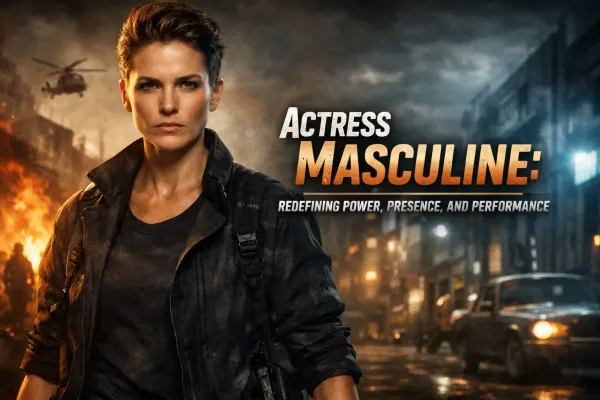Turn gaming mode on Windows 10 to raise the FPS, games optimization
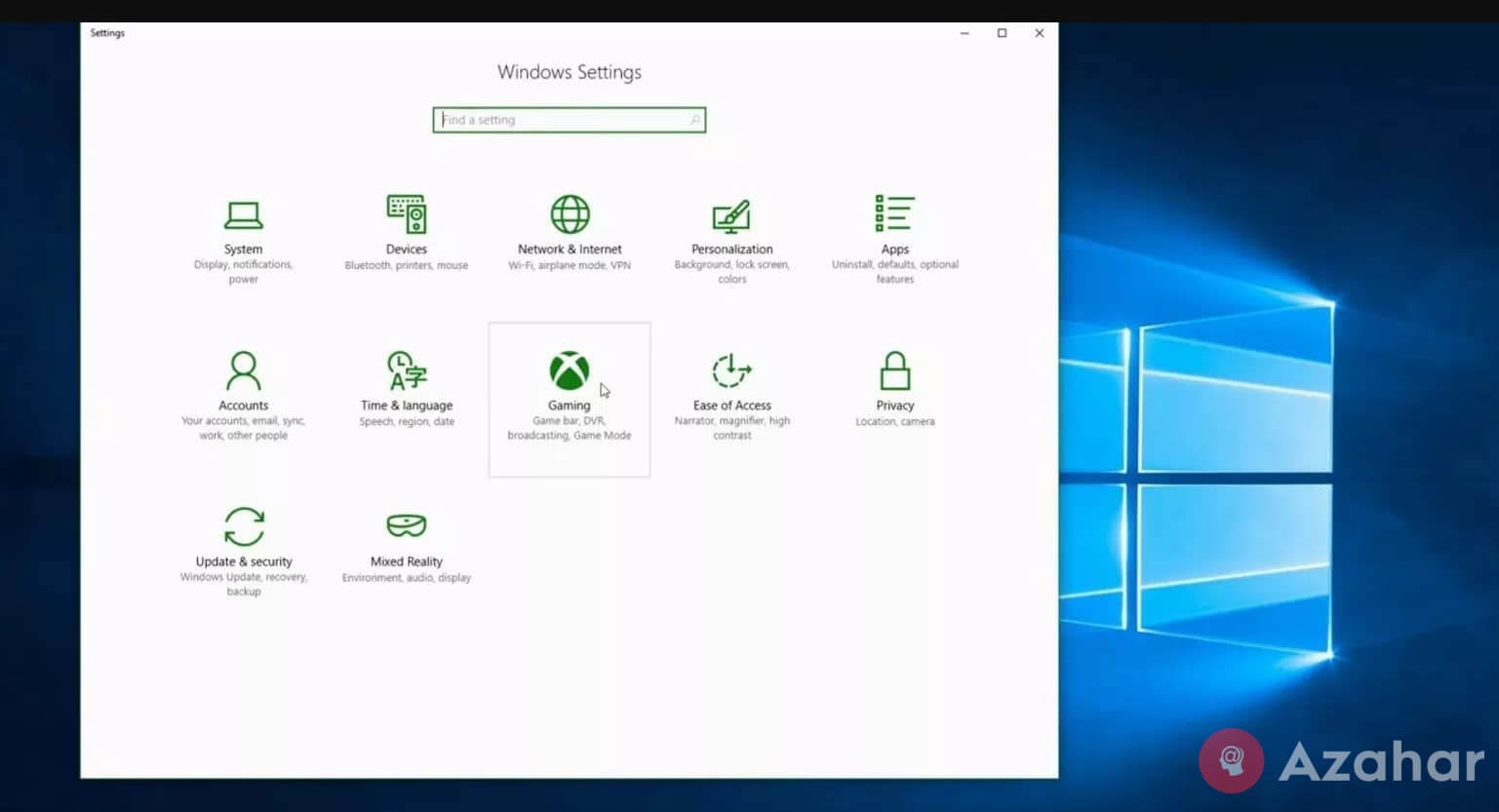
Gaming mode in Windows 10: how to enable to optimize the game and increase FPS? Let us consider in detail a topic relevant to gamers, for example, the Windows 10 version 1803. But also the manual will be relevant to users of the Assembly, 1709.
System settings
To enable the ability to run the game mode for specific applications first is to activate the basic settings of the OS.
1. Go to "start", click on the icon "gear":
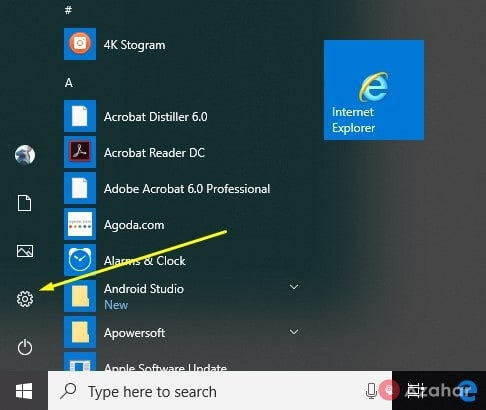
2. Go to the "Games" section:
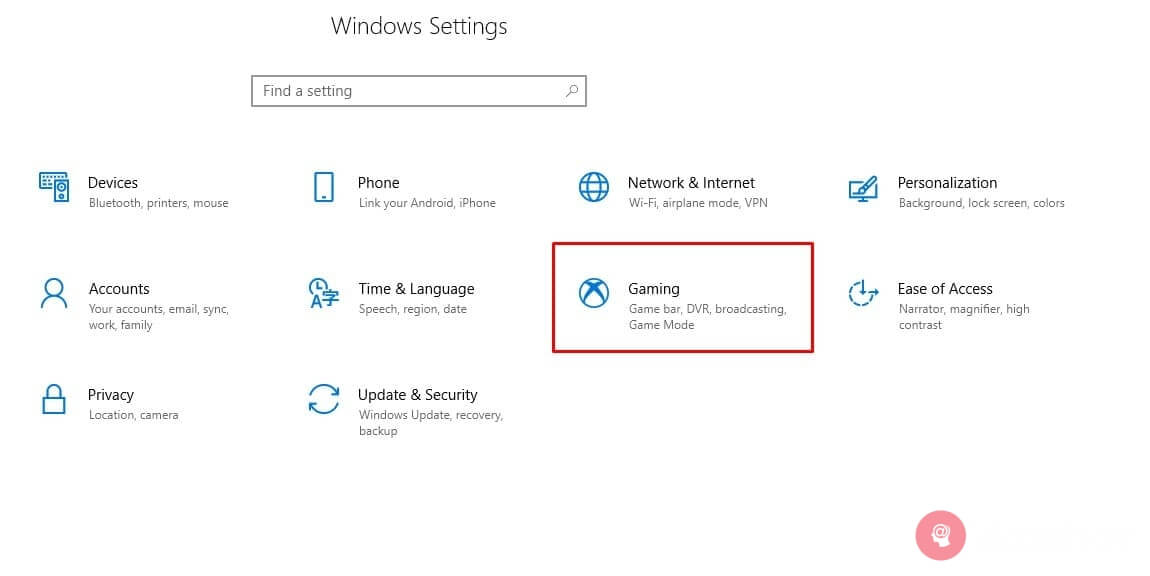
3. On the basic tab, check to activate the switch (see screenshot below). In addition, here you can find a list of what hotkeys are used to open panels, as well as other operations. The default is Win+G:
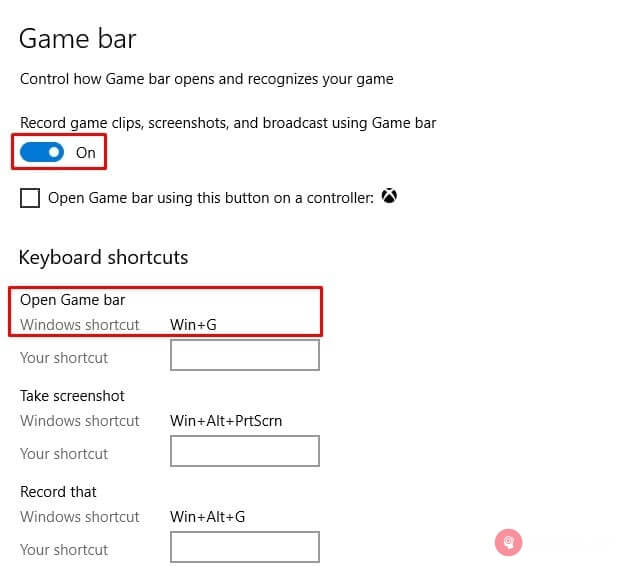
On the left tab, select the "Game mode". In the main part of the window, you will see text indicating support for Your system. If You have version 1703 or 1709, it may be the switch that should be used:
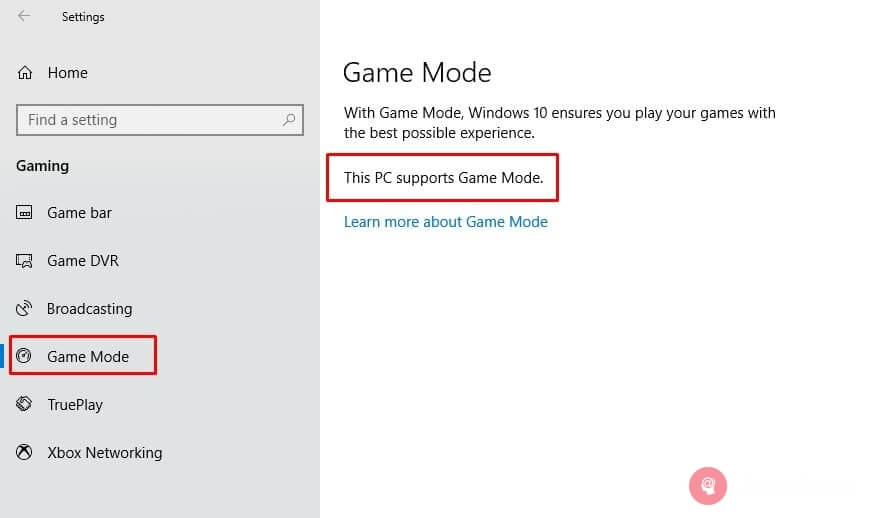
How to enable gaming mode in Windows 10 in WoT
This is done very simply and is suitable not only for World of Tanks but for any other application.
- Run the desired program that you want to optimize;
- Use the key combination Win+G to open the panel, and on the right is the icon active:
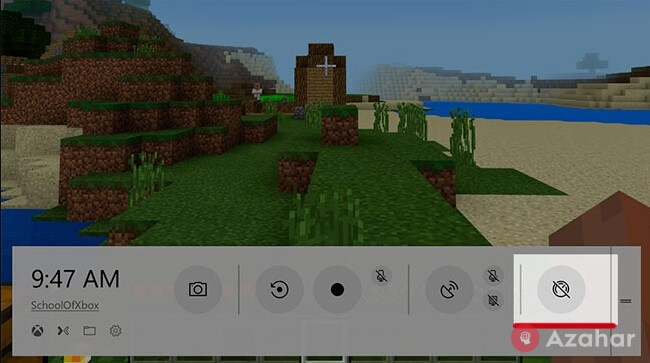
It should be noted that in some cases, the inclusion to be automatic, so the desired button is not displayed.
- After that, all the other processes will be temporarily frozen, in order not to consume the excessive amount of CPU and RAM. As soon as you exit, everything will return to its place;
- Also, You have the following options: screenshot, screen, video recording with sound, create broadcasts, which can be shared on the network.
Performance improvement after the update April Update
- Open the control panel:
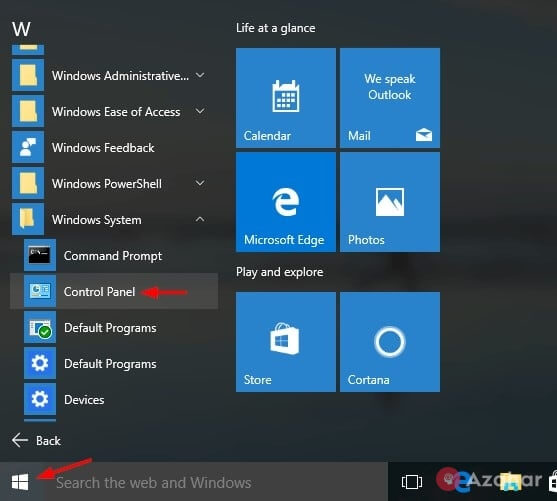
- Select the view to "Small icons" and open the section "power option":
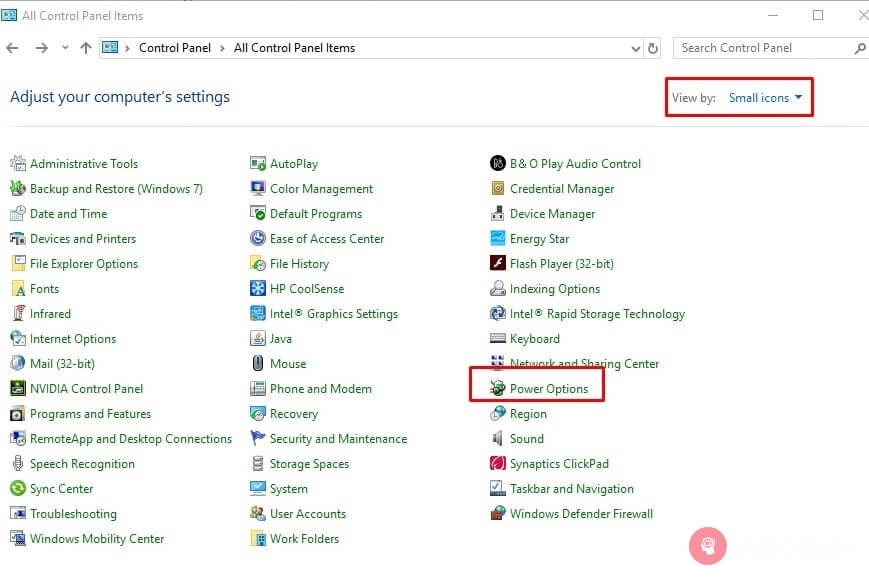
- Use the scheme "High (maximum) productivity":
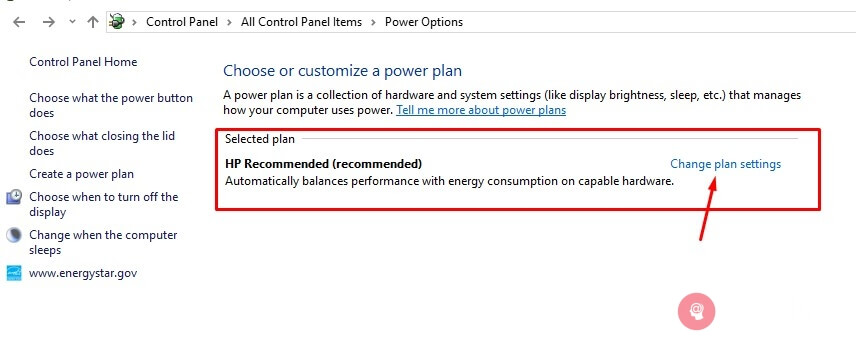
Note that the efficiency of this step is felt only in the case if Your PC consists of powerful components – a processor with at least 4 cores, 4 GB of RAM or more and a discrete video card. Otherwise, the increase will be almost imperceptible. In addition, I recommend for laptops use a special cooling pad to reduce the temperature of the CPU and other hardware elements.
Now You know the gaming mode in Windows 10 how to enable to raise the FPS by 10-50% (depending on individual factors).
[embed]https://youtu.be/Zc-ka42BMls[/embed]