Palworld Dedicated Server Setup: 5 Powerful Mistakes to Avoid for Smooth Gameplay
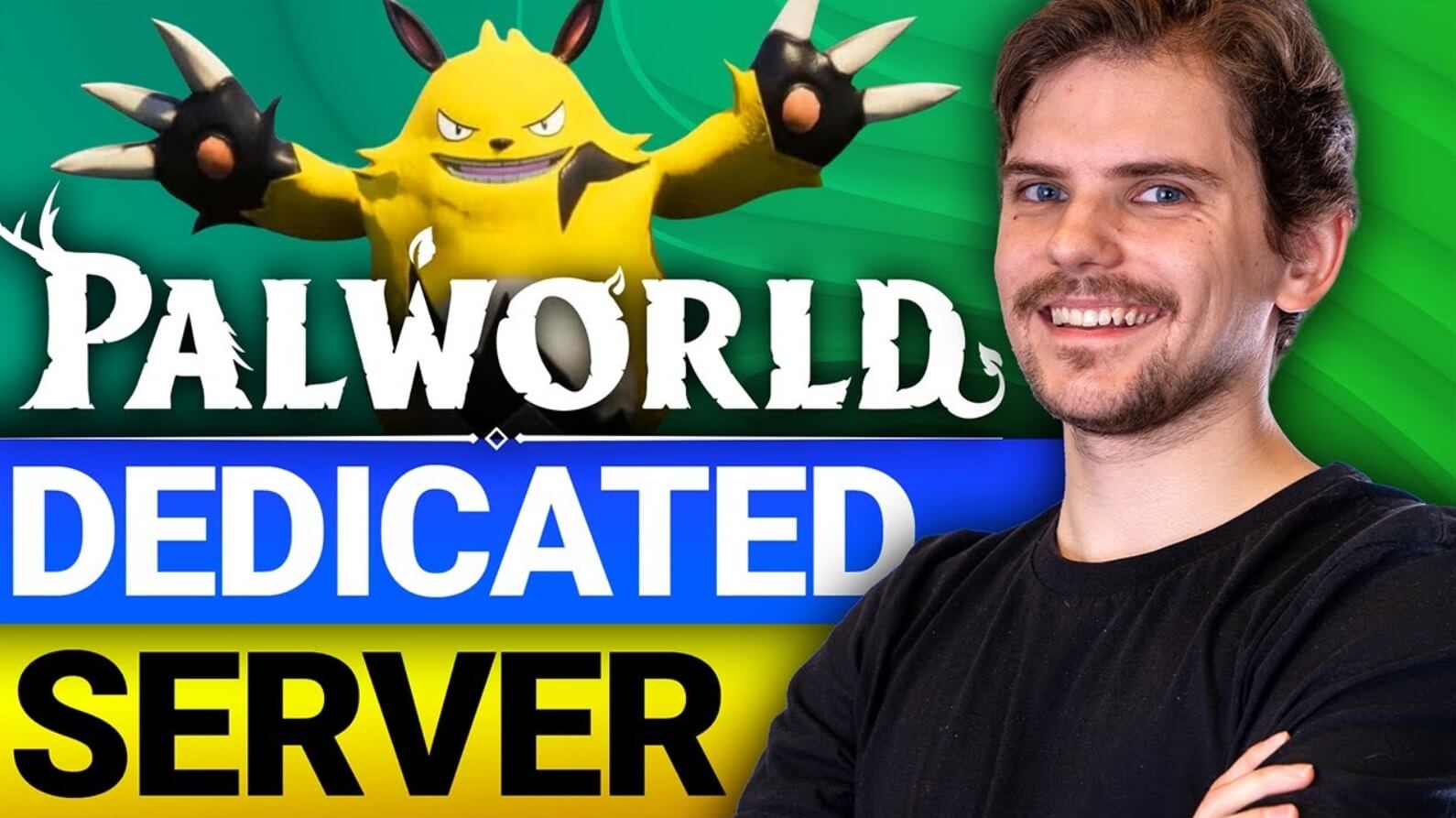
Setting up a Palworld dedicated server is one of the best ways to enjoy smoother gameplay, full control, and unlimited customization. But here's the twist—many players unknowingly fall into avoidable traps during setup. These Palworld Dedicated Server Setup Mistakes can lead to lag, disconnections, and security risks.
Whether you're just launching your first server or scaling up an existing one, this guide helps you steer clear of the most critical errors. With practical insights, checklists, and expert-backed solutions, you'll build a stable, secure, and high-performing environment.
What Is a Palworld Dedicated Server?
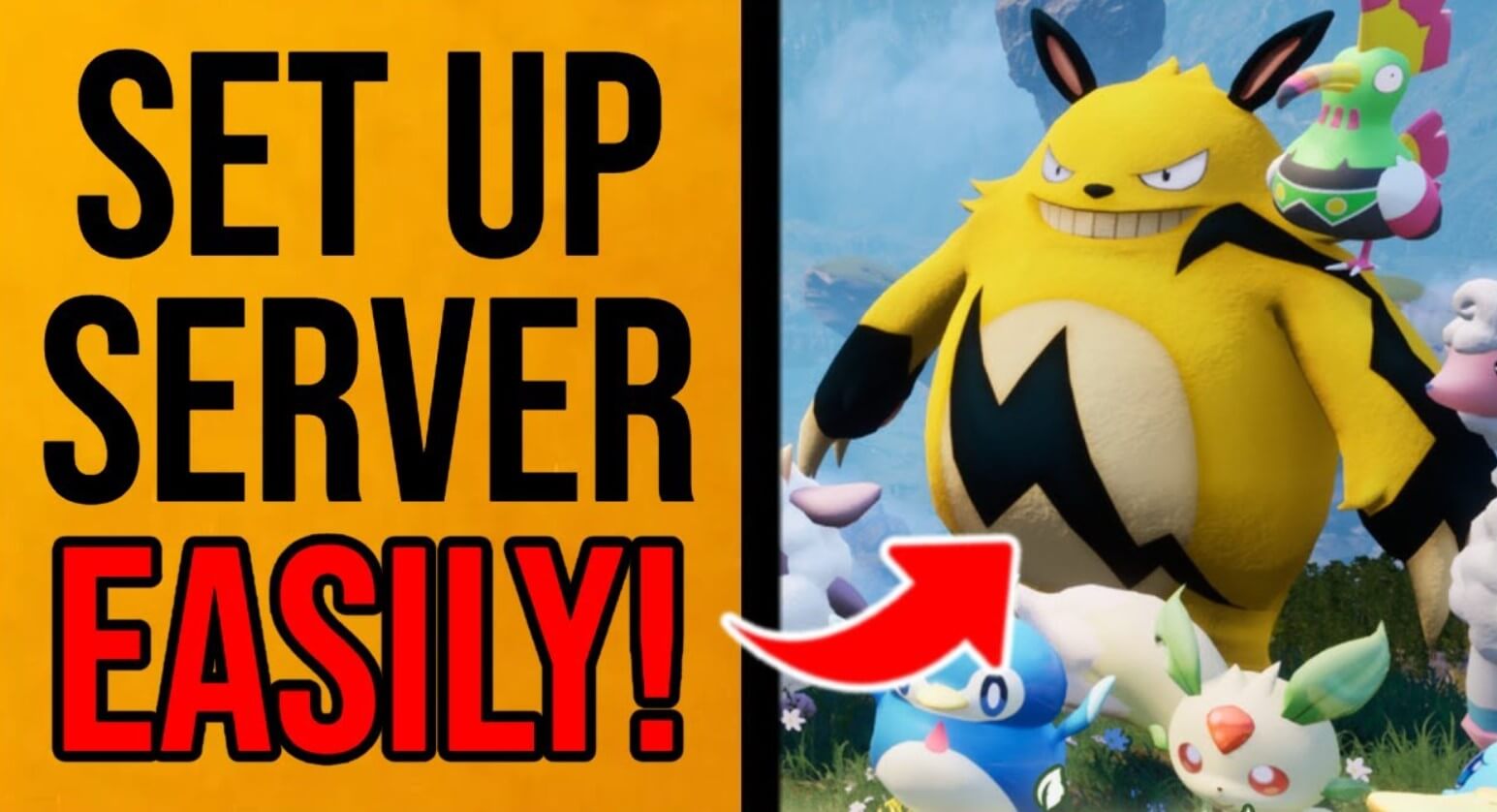
A dedicated server for Palworld is a standalone machine (physical or virtual) configured to host the game independently from your personal PC. It gives players consistent uptime, more stability, and better control over mods, players, and game settings.
Why Avoiding Palworld Dedicated Server Setup Mistakes Matters
Many gamers jump into hosting without realizing the technical nuances involved. By identifying and avoiding these Palworld Dedicated Server Setup Mistakes, you ensure:
Smoother gameplay with low latency
Higher uptime and fewer crashes
Better player experience and retention
Improved server security and data protection
Top 5 Palworld Dedicated Server Setup Mistakes

Mistake 1: Choosing the Wrong Hosting Provider
Why Hosting Matters
The foundation of your server’s performance lies in the host you choose. Picking a slow, unreliable provider results in lag, frequent disconnects, and player frustration.
What to Avoid
Free hosting with limited resources
Shared servers with no dedicated CPU/RAM
Hosts without DDoS protection
Better Alternatives
Choose a provider that offers:
Dedicated resources (CPU, RAM, SSD)
Data centers near your players
24/7 support and managed backups
Top Hosting Options
OVHCloud – Reliable performance at scale
Linode / DigitalOcean – Great for DIY enthusiasts
GTXGaming – Tailored for game servers
Mistake 2: Skipping System Requirements Checks
Minimum vs. Recommended Specs
Many admins underestimate how resource-intensive Palworld can be, especially with mods and high player counts.
Minimum Requirements
CPU: Quad-core @ 3.0 GHz
RAM: 8 GB
Storage: 20 GB SSD
Network: 100 Mbps
Recommended for Smooth Gameplay
CPU: 8-core @ 3.5+ GHz
RAM: 16 GB DDR4
Storage: 50 GB NVMe SSD
Network: 1 Gbps dedicated bandwidth
Why It Matters
Running on underpowered hardware causes:
Lag spikes
Crashes under load
Inability to support mods or multiple players
Mistake 3: Misconfiguring Network Settings
Network Setup Is Critical
Your server won’t be accessible if the ports aren’t properly opened or if your firewall blocks game traffic.
Common Errors
Failing to forward TCP/UDP port 7777
Using a dynamic IP instead of static
Leaving firewalls closed
Proper Network Setup Steps
Reserve a Static IP
Forward Palworld’s ports on your router
Whitelist the server in your OS firewall
Use DNS (like No-IP) to avoid IP changes
Mistake 4: Not Updating Game or Server Files
Why Updates Matter
Outdated servers create incompatibility issues. Players with updated clients won’t be able to connect.
Update Tips
Use SteamCMD to automate updates
Check Palworld’s patch notes weekly
Schedule updates during off-peak hours
Always Back Up First
Before updating:
Back up your config and world data
Test the update on a clone server if possible
Mistake 5: Neglecting Server Security
Security Should Be a Priority
A poorly secured server is a magnet for hackers, griefers, and accidental data loss.
Risks of Poor Security
Unauthorized admin access
Data corruption or loss
DDoS attacks
Best Security Practices
Use strong, unique passwords for admin panels
Limit remote access (use SSH keys instead of passwords)
Enable a firewall (UFW or iptables)
Regularly audit server logs for suspicious activity
Advanced Tips for Optimizing Your Palworld Dedicated Server Setup
Use a Control Panel for Easy Management
Top Panels
Pterodactyl – Open-source and Docker-friendly
AMP – Commercial but user-friendly
GameServerManagers – Lightweight and CLI-based
Set Up Automated Backups and Disaster Recovery
Backup Frequency
Daily for active servers
Before major updates
Weekly full + daily incremental
Tools
rsync for local backups
rclone for cloud sync (Dropbox, Google Drive)
Backup scripts with timestamps
Monitor Server Health and Performance
Recommended Monitoring Tools
Netdata or Grafana + Prometheus
UptimeRobot or Pingdom
Built-in logs for CPU, RAM, disk I/O
Optimize Bandwidth and Latency
Latency Factors
Distance to server
ISP quality
Server's network card speed
How to Improve
Host closer to your audience
Upgrade to 1 Gbps or higher
Avoid overloading the server with background processes
Mod Management the Right Way
Best Practices
Only download mods from trusted sources
Maintain a changelog of installed mods
Test mods in a sandbox server before deploying live
FAQs About Palworld Dedicated Server Setup Mistakes
Can I host Palworld on a VPS?
Yes, but ensure it meets the game’s CPU and RAM requirements.
What ports does Palworld require?
Typically, TCP and UDP 7777. You must forward and whitelist them.
What causes players to get disconnected?
Usually due to poor bandwidth, port misconfiguration, or version mismatch.
Should I use Windows or Linux for hosting?
Linux is more lightweight and stable. Windows offers familiarity but consumes more resources.
How do I prevent griefing on my server?
Use whitelist mode, monitor logs, and assign admin roles with care.
Conclusion: Set Up Your Palworld Server Without Mistakes
Avoiding these Palworld Dedicated Server Setup Mistakes can be the difference between a frustrating mess and a perfectly running server. Whether it’s choosing the right host, securing your environment, or keeping your system updated, each detail counts. With this guide as your playbook, you're now equipped to launch a high-performance Palworld server that players love returning to.





