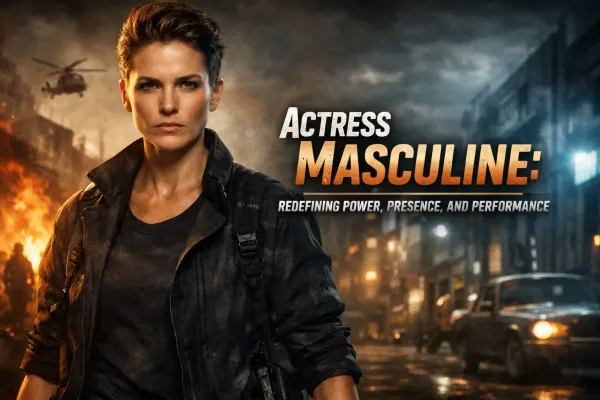How to Install Virtuemart
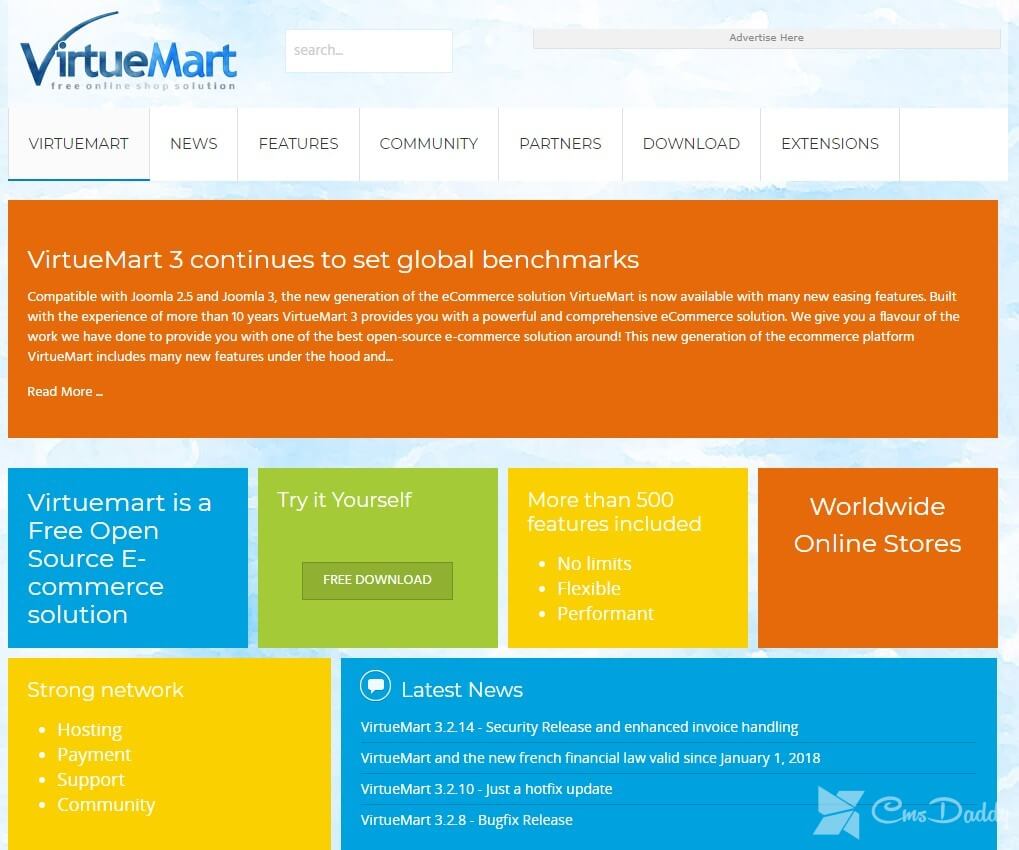
Hello! Before giving you instructions - how to install Virtuemart on Joomla, We are giving a brief introduction about Joomla Virtuemart.
Joomla Virtuemart
The theme of creating online stores is so extensive! It is unclear at what point you can come up with the creation of IM, especially unexpectedly this need sneaks not to entrepreneurs, but to bloggers.
You are using the Joomla blog and then you need a store. What to do? Where to do? How to make it? Obviously, with the help of the plugin of the online store Virtuemart and WooCommerce (for blogs on WordPress). Today, we will talk only about the first one - about installing Virtuemart on Joomla.
Virtuemart is a free and public extension for creating a modern and advanced online store on Joomla. The steep expansion of Virtuemart, despite its free-of-charge, has a wide functionality - if you are considering which system to build an online store, the Joomla Virtuemart system will not be the worst choice.
I'm sure this plug-in is able to satisfy most users - you can safely do a store with a lot of different products and categories, the presence of filters.
Pay attention, the extension is very popular and common in runet, has a large community of users and specialists on the plugin. This means that there is a lot of documentation and information, blog posts, and recommendations: it means that you will not be left alone with the problems that arise, and you will always find the answer to the question - "what updated the Joomla white screen is what to do".
This popularity of the plug-in is also approved by payment systems - you will not have a problem tie PayPal or Stripe to your store. Most of the extensions are free, for some, of course, you have to pay. Well, the last plus - Virtuemart is completely localized.
Analogs Joomla Virtuemart - JoomShopping, K2Store (Store for K2), redSHOP. Let's talk about them some other time.
How and where to download Joomla Virtuemart
In general, there is some leapfrog with the compatibility of the versions of VirtueMart 2 (and I would not recommend using outdated solutions), so one of the recommendations when installing the plug-in is updating Joomla. You must have Joomla! 2.5 or upgrade to Joomla! 3.4.
I will assume that it is already installed and updated to the latest version, so we can start installing Joomla Virtuemart 3.
- We go to the official Virtuemart site - VirtueMart.net. There click on the big blue button, depending on your need. You can download:
- The component VirtueMart 3.
- Installer for installing Joomla 2.5 and VirtueMart 3.
- Language pack.
- Older versions of VirtueMart are VM2.
So download VM 3 if you already have Joomla installed, or a complete set of Joomla and VirtueMart (VirtueMart3.0.14_Joomla_2.5.29-Stable-Full_Package) - if you are doing the store from scratch.
Inside the downloaded archive com_virtuemart.3.0.14_extract_first.zip weighing 4.2 MB, you expect three archives - Core, AIO, and TCPDF:
The first is the Virtuemart component (VM) itself. The second (AIO) - modules and plug-ins that expand the capabilities and functionality of the online store, making it more convenient for customers.
php_value max_execution_time 120
This will extend the time that the server gives for installation.
Then, without hurry, install com_virtuemart.3.0.14_ext_aio.zip - in exactly the same way: "Browse" → "Download and install". Again, wait until the appearance of the cherished inscription "Success".
That's all, success. The installation of Virtuemart on Joomla is complete. Now a couple of words about customization.
How to configure Joomla Virtuemart
In order to get into the Virtuemart administrator panel, you need to do the following: "Components" - "VM" - "SETTINGS".
The first thing you need to do is to select all countries and click "Unpublish from publication." Then find the required countries (the USA, other CIS countries where you want to deliver the goods from your online store) in the list and click on the red button to make it green, and the country, so to speak, "again became published."
After turning off all countries and enabling the right ones (you can do the exact same with regions), go to the "Currency" tab and do the same.
That's all! The basic configuration of Joomla VirtueMart VM 3 is complete.
There are still a few items that need to be configured, but it seemed to me that you need to pay attention to these two - to save you time.