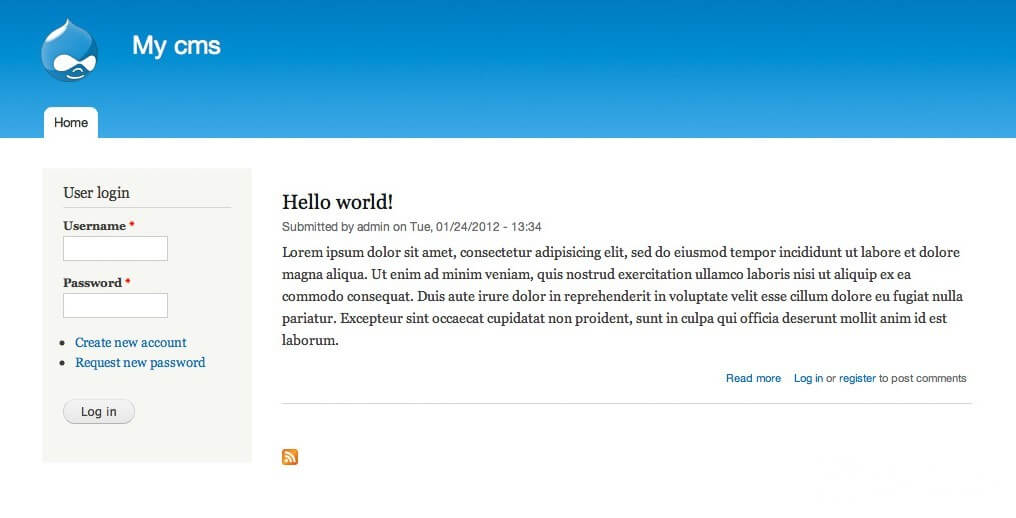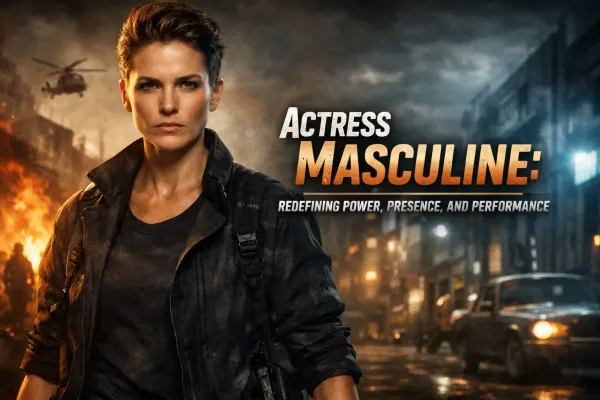How to install Drupal through cPanel

Install Drupal: The easiest way to solve this problem - the choice of hosting with the pre-installed engine or with the ability to install CMS via cPanel with the help of auto-installer scripts. You can also download the package from the official website of Drupal and install it on the server. You can choose a third way: the installation and configuration of the engine on the local server and the subsequent transfer on the server host.
To install Drupal on a hosting server, proceed as follows:
- Load distribution of Drupal from the official website of the project. Tab Drupal Core you will find the basic core of the engine. And in the Distributions section, you can find specialized build CMS, for example, Drupal for online stores, corporate websites, content projects, and even religious communities. You need a designer and not a model car, so select the base kernel.
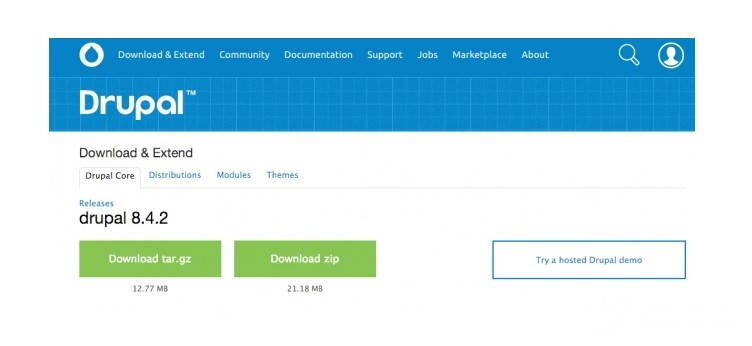
- Unzip the archive.
- Upload content to the server. Use any FTP client, for example, FileZilla. The distribution needs to be loaded into the root folder.
- Create a database. Find the section "Databases" in the hosting control panel. Specify the name of the database and click "Create".
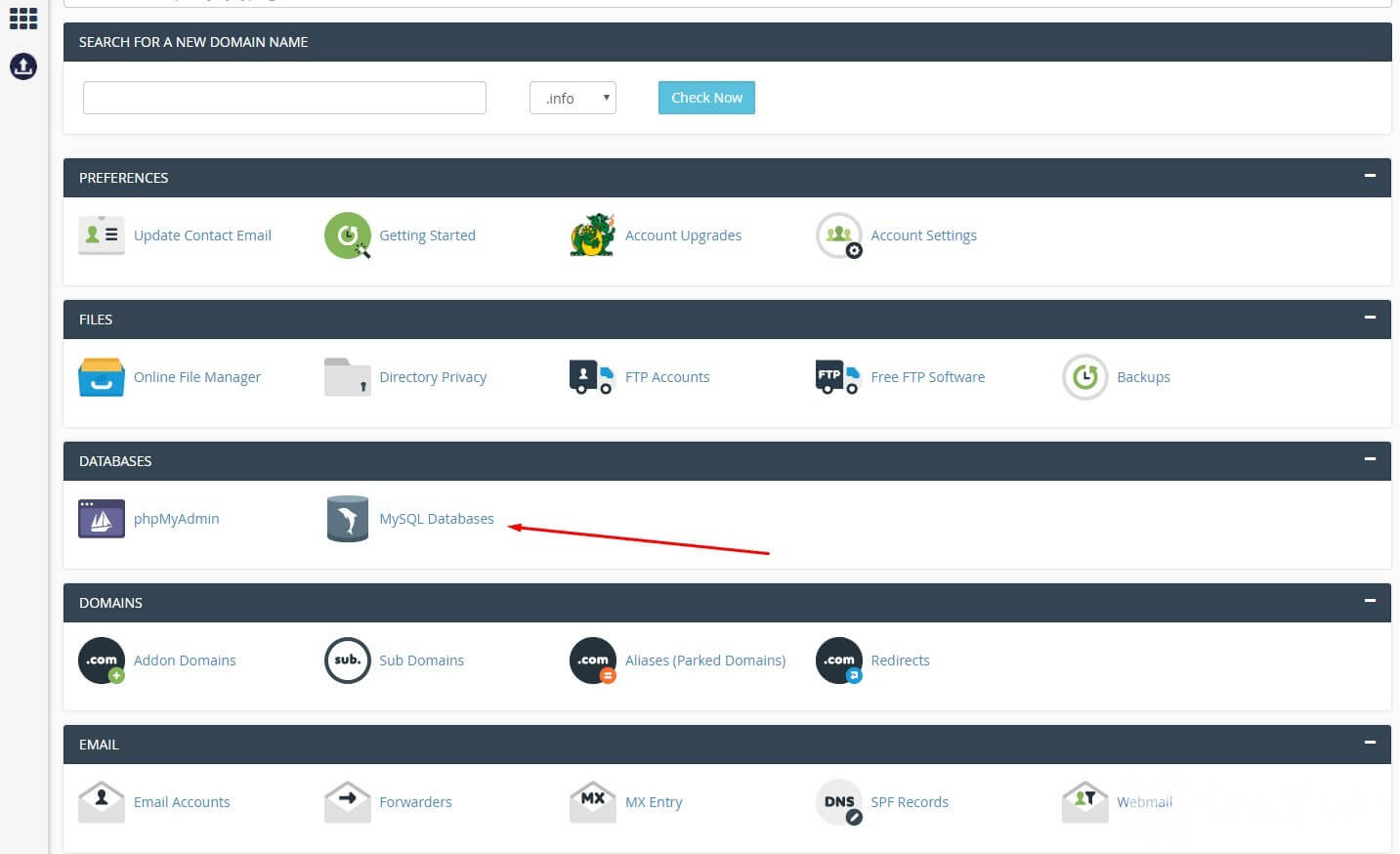
- Create a new database user and specify a password.
- Grant all privileges to the profile. Use the “Add” button, and on the page that opens, check the box next to the “All rights” field. Click the "Make Changes" button.
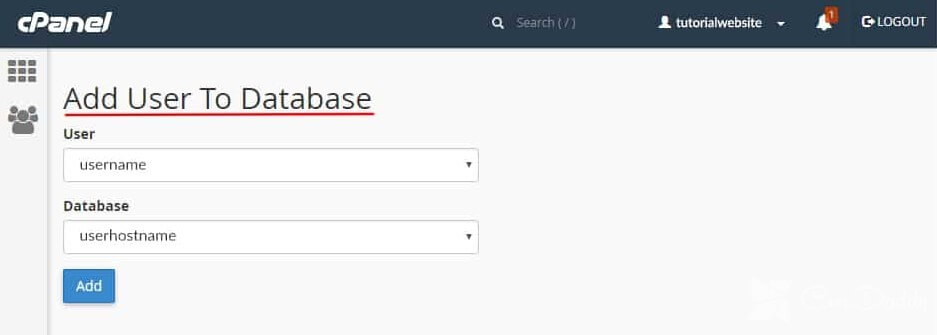
- In the hosting control panel select the version of PHP 7.1. It is necessary for the correct operation of Drupal 8. To choose the PHP version in the section "Software and services" cPanel
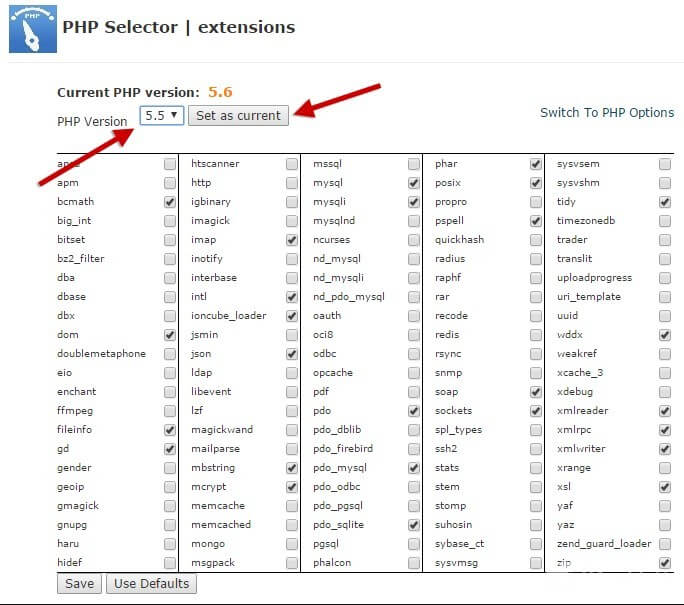
- Run the installation Manager CMS. To do this, type into the address bar of the browser the URL of the site. In select language, select a language.
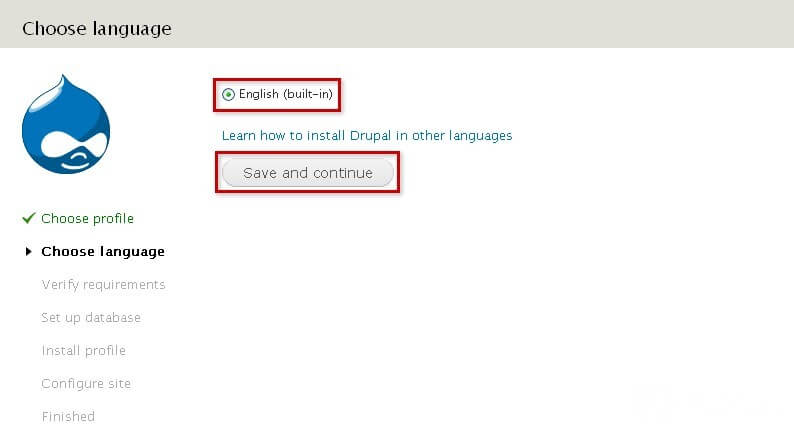
In the next step specify the standard profile installation. Specify the database username and password. Click Save and continue.
After the installation is complete, open the settings window configuration of the site. Enter the required information: email address of the administrator, the name of a resource data technical account, region, and time zone. Save the changes.
If done correctly, the setup wizard will redirect you to the home page of the new site. Now you can work with the engine.