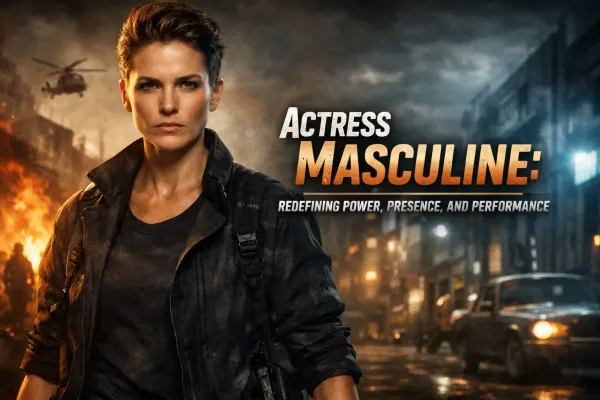How to Download Music on Spotify: The Ultimate Guide for Offline Listening
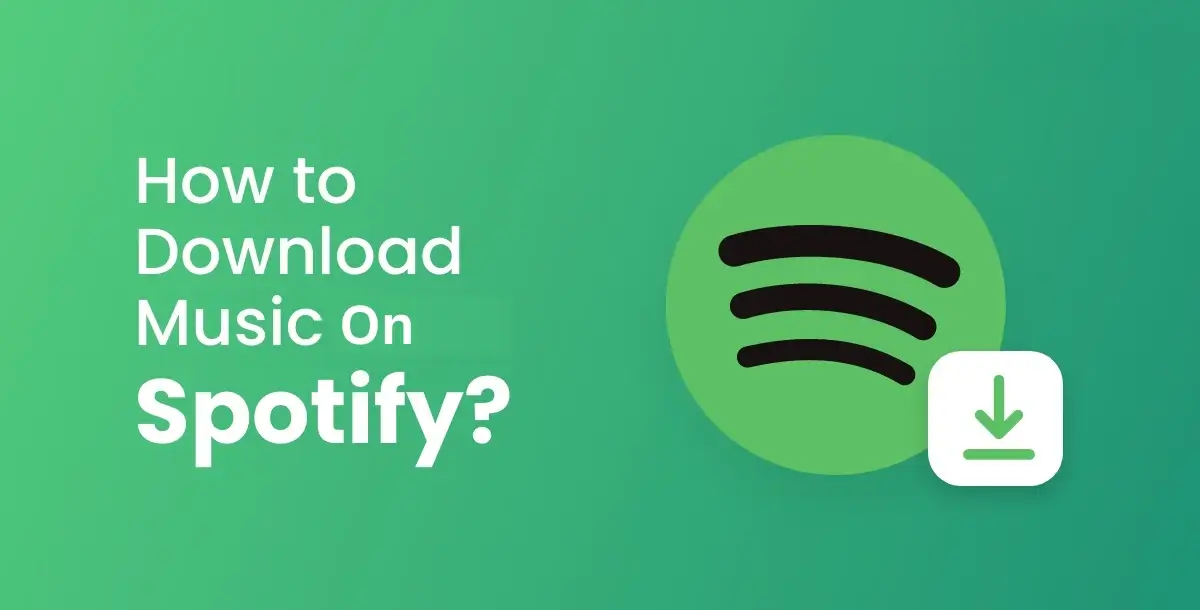
Are you looking for a way to enjoy your favorite Spotify tunes even when you're offline? Whether you’re preparing for a long flight, an outdoor adventure, or simply want to reduce data usage, downloading music on Spotify is a fantastic solution. Spotify’s offline feature lets you download songs, albums, and playlists, so you can listen to them anywhere, anytime—even without an internet connection.
This comprehensive guide will walk you through everything you need to know about how to download music on Spotify, including device compatibility, account requirements, step-by-step instructions, and troubleshooting common issues. Let’s get started!
Understanding Spotify’s Offline Mode
Spotify’s offline mode is a feature that lets Premium users download music, albums, and playlists directly to their device, allowing uninterrupted playback even without an internet connection. While offline, you’ll still be able to play your downloaded content without streaming, making it ideal for situations where Wi-Fi or cellular data isn’t accessible. Offline listening can also help you save on data usage, as music streaming can consume a significant amount of bandwidth over time.
Requirements for Downloading Music on Spotify
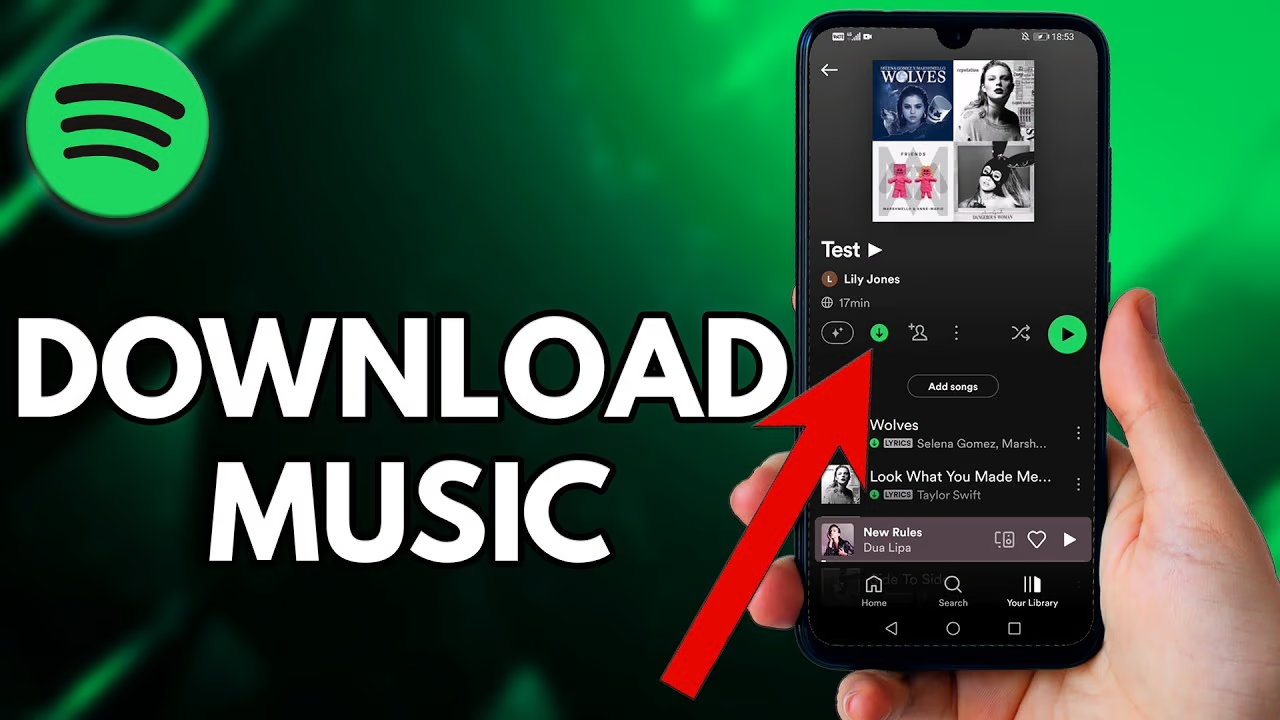
Before you begin downloading music on Spotify, it’s important to know the requirements to access this feature. Here’s what you’ll need:
- Spotify Premium Subscription: Offline downloads are only available to Premium subscribers. Free-tier users won’t have access to offline mode, though they can still stream music with an internet connection.
- Compatible Device: Spotify’s offline downloads work on mobile devices (Android and iOS), tablets, and desktops. However, certain limitations apply, like the maximum number of downloads allowed on different devices.
- Available Storage Space: Ensure your device has enough storage space to accommodate downloaded music files. High-quality downloads require more space, so check your device’s storage settings before downloading large playlists or albums.
Once you’ve verified these requirements, you’re ready to start downloading music on Spotify.
How to Download Songs on Spotify
Downloading individual songs on Spotify is straightforward and can be done within the mobile app. Follow these steps:
- Open the Spotify App: Launch the app on your mobile device and sign in to your Premium account.
- Find the Song: Use the search bar to locate the song you want to download.
- Save the Song: Tap the heart icon to save the song to your library.
- Enable Download: Once the song is saved, go to your Library, locate the song, and toggle the “Download” switch on. The song will start downloading to your device.
Spotify doesn’t currently allow individual songs to be downloaded without adding them to a playlist, so you may need to create a custom playlist for a single song if you don’t want the entire album downloaded.
How to Download Playlists on Spotify
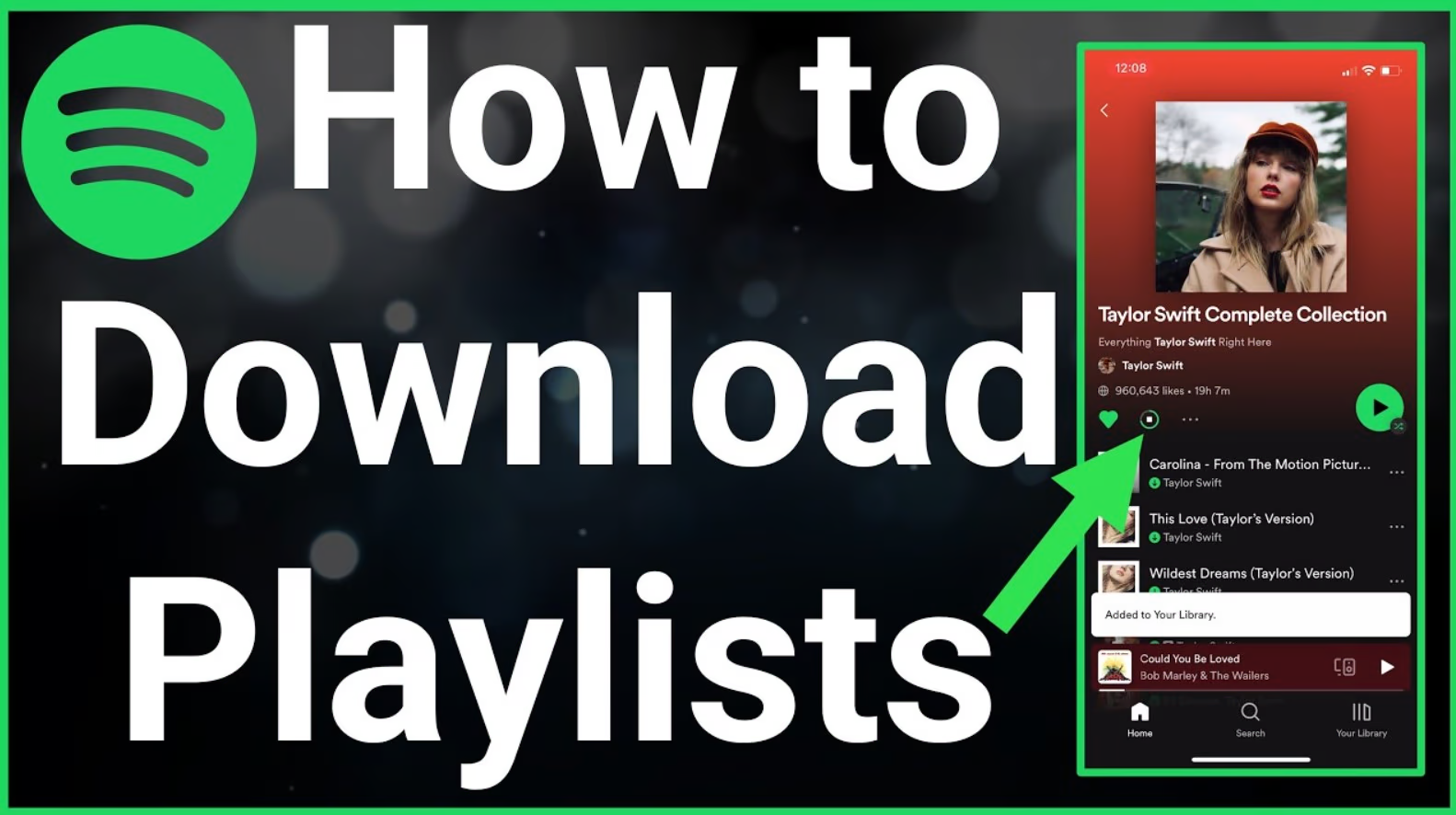
Playlists are popular for offline listening, as they provide a collection of songs ready for uninterrupted playback. Here’s how to download a playlist:
- Go to Playlists: Open Spotify, then navigate to “Your Library” and select “Playlists.”
- Select the Playlist: Choose the playlist you’d like to download. It could be a custom playlist you created, a curated Spotify playlist, or one shared by another user.
- Toggle the Download Button: At the top of the playlist page, toggle the “Download” button on. The entire playlist will download to your device.
Downloaded playlists will display a green arrow icon, indicating they’re ready for offline playback.
How to Download Albums on Spotify
If you prefer to download full albums instead of individual songs or playlists, Spotify makes this simple:
- Search for the Album: Locate the album you want to download by using the search function.
- Open the Album Page: Select the album to view the track list.
- Enable Download: At the top of the album page, toggle the “Download” button to download all songs in the album.
Downloading albums is a great way to ensure you have all the songs from an artist’s release in one offline-ready package.
Downloading Podcasts on Spotify
Spotify’s offline feature isn’t just for music—it also works for podcasts. Here’s how to download podcasts for offline listening:
- Browse Podcasts: Go to the “Podcasts” tab and browse through episodes or use the search bar to find specific ones.
- Select an Episode: Tap on the episode you want to download.
- Tap the Download Button: Next to the episode title, tap the download icon to save it for offline listening.
Downloaded podcasts will appear in your Library under “Downloaded Episodes.”
Managing Downloaded Content
Keeping track of your downloaded content on Spotify is essential, especially if you have limited storage space. Here are some tips to help manage your downloads:
- View Downloads: In “Your Library,” you can filter your content by “Downloaded” to see all offline-ready playlists, albums, and podcasts.
- Delete Old Downloads: For efficient storage management, regularly remove downloaded songs or albums you no longer listen to.
- Check Storage Usage: Under Spotify’s “Settings,” go to “Storage” to see how much space your downloads occupy.
Setting Up Download Preferences
Spotify offers several customization options to enhance your download experience. You can adjust the download quality and storage location, ensuring downloads are tailored to your device’s capabilities and storage space.
- Go to Settings: Open Spotify, then navigate to “Settings” > “Audio Quality.”
- Select Download Quality: Choose from Low, Normal, High, or Very High quality. Higher quality will provide better sound but requires more storage.
- Adjust Storage: If you have an Android device, you may be able to set a storage location (internal or SD card).
How to Download Music on Spotify Desktop
For desktop users, Spotify allows downloading of playlists and podcasts but not individual songs or albums. Here’s how to download playlists on your computer:
- Open Spotify Desktop: Launch the desktop app and sign in to your Premium account.
- Go to Playlists: Navigate to “Your Library” and choose the playlist you want to download.
- Enable Download: Toggle the download button on the playlist page to save it offline.
Offline Mode Settings
To maximize battery life and prevent accidental streaming, you can activate Spotify’s offline mode. Here’s how:
- Open Settings: In Spotify, go to “Settings.”
- Enable Offline Mode: Scroll down to “Playback” and switch “Offline Mode” on.
With offline mode enabled, Spotify will only play downloaded content, ensuring you won’t use data accidentally.
How to Delete Downloaded Songs
To free up space on your device, you may want to delete old or unused downloads. Here’s how:
- Go to Your Library: Open your Library and locate the downloaded album, playlist, or podcast.
- Disable Download: Toggle off the download switch. Spotify will remove the downloaded content from your device.
Deleting content in this way keeps your library uncluttered and makes space for new downloads.
Troubleshooting Download Issues
Encountering issues while downloading music on Spotify? Here are some common fixes:
- Check Connection: Ensure you have a stable Wi-Fi connection.
- Update Spotify: Make sure you’re using the latest version of the app.
- Verify Subscription: Confirm your Premium subscription is active, as free accounts don’t support downloads.
- Restart Device: Rebooting your device can resolve minor software glitches.
Benefits of Offline Listening on Spotify
Using Spotify’s offline feature has numerous advantages:
- No Data Usage: Once downloaded, offline listening doesn’t consume any cellular data.
- Continuous Playback: Enjoy uninterrupted music, especially in areas with weak signals.
- Battery Efficiency: Offline playback consumes less battery than streaming, prolonging your listening experience.
FAQs on Downloading Music on Spotify
How many songs can I download on Spotify?Answer: Premium users can download up to 10,000 songs per device, with a maximum of five devices.
Can I download Spotify music with a free account?
Answer: No, downloading music is only available to Spotify Premium users.
Does downloaded music expire?
Answer: Yes, you need to go online at least once every 30 days to keep downloaded music active.
Can I download music on multiple devices?
Answer: Yes, Premium users can download on up to five devices.
How do I improve download quality on Spotify?
Answer: Go to “Settings” > “Audio Quality” and select a higher quality level.
Can I download Spotify playlists shared by others?
Answer: Yes, you can download shared playlists if you’re a Premium subscriber.
Conclusion
Spotify’s download feature empowers Premium users to enjoy music, playlists, and podcasts wherever they go, even without internet access. With options to manage download quality, storage location, and offline playback, Spotify provides a flexible solution for music lovers on the move. Follow this guide to make the most of Spotify’s offline mode, troubleshoot any issues, and unlock an uninterrupted listening experience tailored to your needs.