FileZilla: how to work with the most popular FTP client?

FileZilla is one of the most common FTP clients that is distributed completely free of charge. The availability of this software does not indicate any limitations on its functionality. Many agree that this application, in terms of its functionality, exceeds the paid counterparts at times.
The reason for such great popularity lies in a well-developed management system, as well as a good usability interface. With all the basic functions can understand even by beginners.
Program installation
The process of using the application begins with its installation, and only after that, you should configure the program. Here, too, everything is intuitively clear, but we will pay attention to key nuances. The distributor, which is available to users for downloading and installing, should be downloaded here, and then run the installation file.
You will be offered several installation options:
- Standard. Supposes installing FileZilla with participation in this user procedure exclusively at the basic stages of the application installation process.
- Full. is similar to the first, but it will be provided to copy the source code of the program to the user's computer.
- Interface. This installation is exclusively for management interfaces, for example, it will be appropriate when you need to get stable full access to a remote server.
- Custom installation. Here, users can choose from a variety of variations of software modules, so there is no difficulty in choosing the optimal solution for maintaining the network.
- FTP. It offers installation of exclusively FTP-modules of the application without other user interfaces that provide access to the program.
Professionals agree that it is advisable to choose the first of the proposed installation options FileZilla.
Next, choose the directory where the program will be installed. Here everything goes by the pattern of installing any applications. At the final stage, the user selects the installation model and starts the server. There are three separate options:
- Install the server as a service and specify its launch only when the PC is turned on.
- Install the server as a service, but set the start in manual mode.
- Apply a basic installation of the application.

Users rarely have any problems with the functionality of this application if you use the first version of the FileZilla installation. As for the launching of mechanisms, there are also three separate mechanisms:
- when you turn on the computer for all registered users;
- for a specific user;
- manual mode.
Selecting the interface boot model
This aspect of FileZilla installation has to do with protecting all server management modules from unauthorized access to it. At the stage of installing the application, you can adjust the firewall settings, which will minimize the chances of unauthorized connections, but also take into account the process of organizing effective access control to the PC on the hard drive of which is FileZilla.
If only one user is working on the used computer, then it makes sense to choose the first proposed method for loading interfaces. If the PC is simultaneously used by several people, then it makes sense to use the second method of loading. It is possible to forcefully increase security by configuring manual downloading of available interfaces.
When FileZilla is fully installed on the computer, you only need to specify the optimal IP address with the port that will be used when accessing the server. Then you will have to install the program administrator panel.
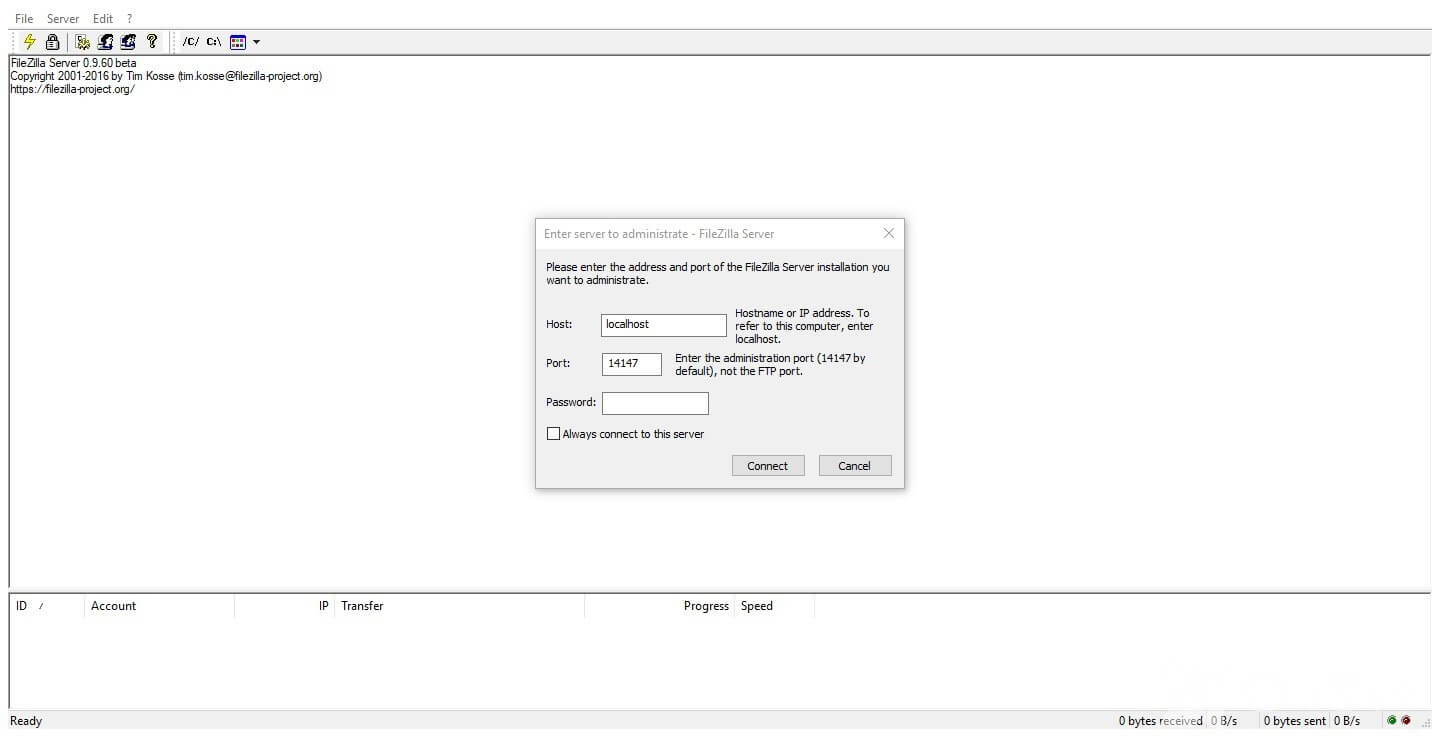
Working with the program
Until the moment the FileZilla application can really come in handy, it makes sense to reserve a little space on the server of the hosting provider. If at this stage you have not yet determined the exact concept of the project, then it makes sense to register a free domain and hosting - this is a more practical solution for the entry-level.
When registration on the hosting is successfully passed, on your e-mail box will be all the data to access the website. This information should be kept, just in case, separately, so as not to lose access to it. In the future, this data will be used by FileZilla to transfer files.
One of the reasons for such a high popularity of the application in question is that the basic configuration is done initially, so users do not necessarily have the profile knowledge to unload the site to a remote server. For example, if you currently have only one project in development, then at the top of the program interface, it's enough to find the line "Quick connection". It is in it that the data that were previously sent by the hosting provider are indicated. In this case, you do not have to specify the port additionally, since this value is set by default.
Now click the "Quick Connection" button and wait for FileZilla to connect to the server.
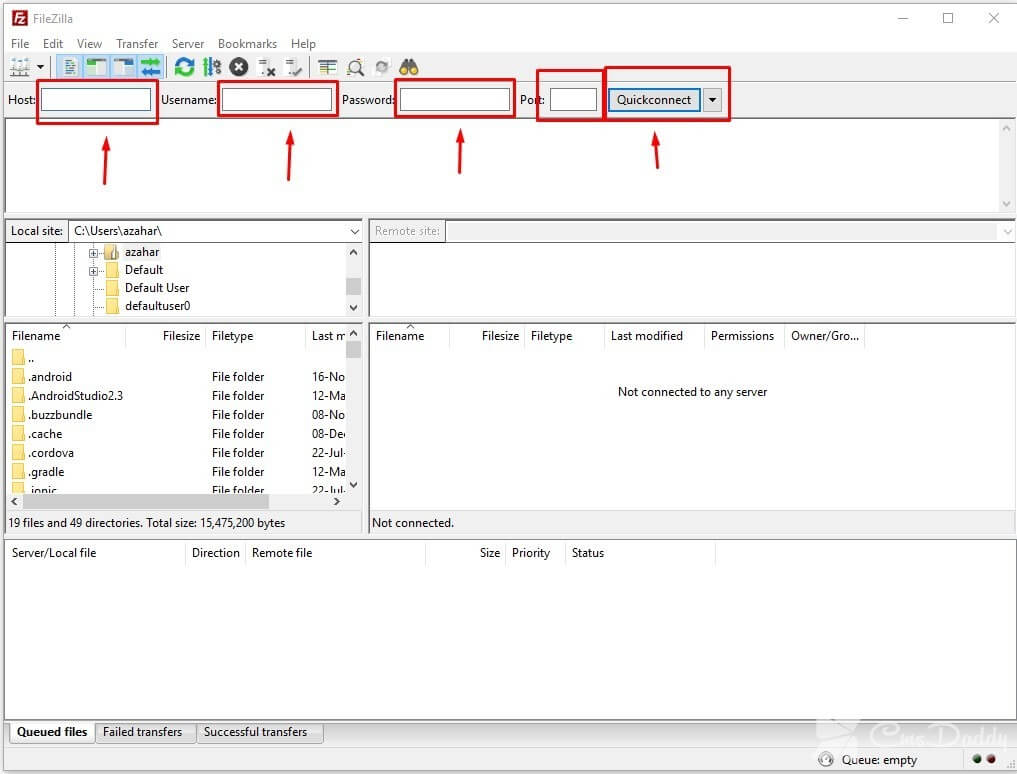
The second method is appropriate for those who work with several sites. Go to the program menu, and then to the "Site Manager" tab. Here you should specify the connection data and add a new project. After that, it will be possible to connect to this or that site by means of this function, protecting yourself from permanent entries of logins and passwords.
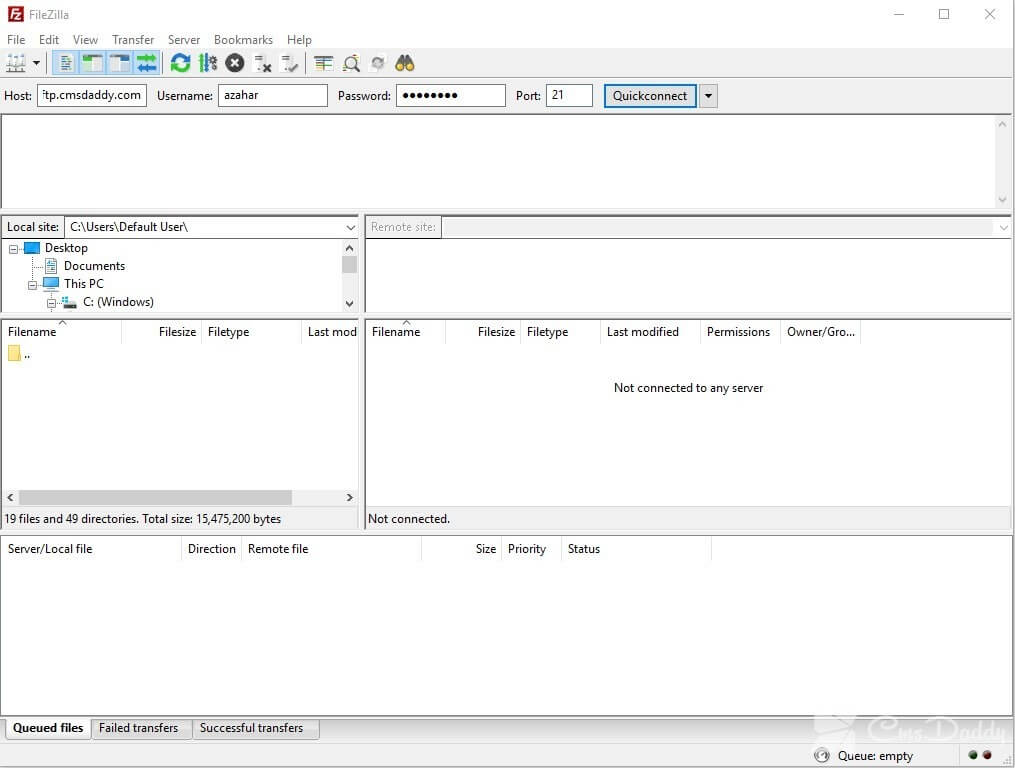
Working with the site with FileZilla
If all the data is correct, the Internet connection is of high quality, and the remote server is operating in normal mode, the connection is made within one minute without unnecessary complications. Once the connection is established, in the right window of the application you can see all the site folders that are on the remote server. The left panel is purely local, where you should select the folder with the site to continue using the program.
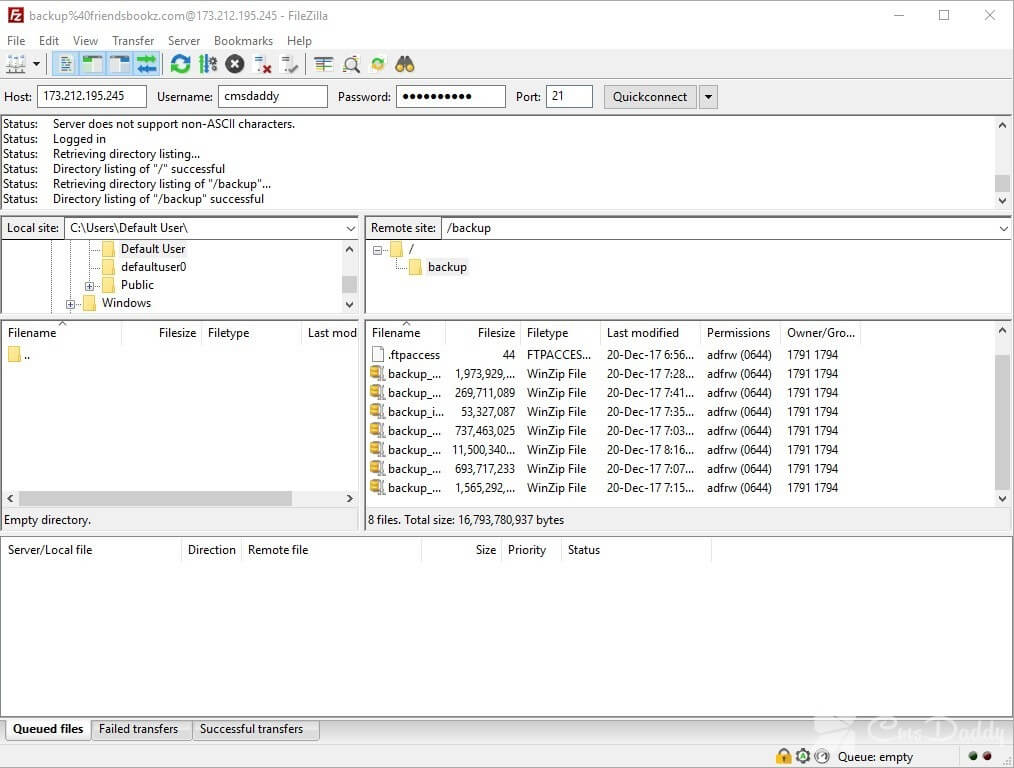
The essence of using FileZilla is similar to using a standard explorer in Windows, where there are local folders with files. It is possible to copy, move, drag and drop between folders, there is a context menu.
Sometimes there are problems with connecting through this program, but often the cause of this phenomenon is erroneous user settings. It is enough to reset them to the factory ones in order to continue using the program.
At the data transfer stage, failures can occur, provided that the user simultaneously pushes a large number of files. This leads to overload, as a result, the connection is simply suspended. It is advisable in the settings of this FTP-client to set a limit on the amount of data transfer.
It happens that when you try to connect, the user is faced with a notification that the password was incorrect. There is a similar situation in case the user connects to the server from one computer, and when entering the site from a third-party PC, an error occurs. To solve it, just go to the control panel and specify the required password. After that, the problem will be completely eliminated.
The advantages and disadvantages of the program
The program FileZilla is very popular among webmasters of different levels. Like any other application, it does not lack obvious advantages and disadvantages.
Benefits:
- multilingual interface support;
- cross-platform;
- free license;
- wide functionality;
- stability of work;
- ease of development.
This FTP-client allows you to download the site files directly from the hard disk of the computer to the host server. Program FileZilla also provides the ability to edit, update and configure the properties of web resource files from the desktop of the PC.
Disadvantages:
- there is no Cyrillic support;
- You can not disconnect from the server without turning off the FTP client.
The FileZilla program has extremely wide functionality and high stability of its work with remote servers. It is one of the most accessible for webmasters due to the fact that you do not need to spend money on license renewal. All this makes the program deservedly one of the most popular FTP-managers of our time.




