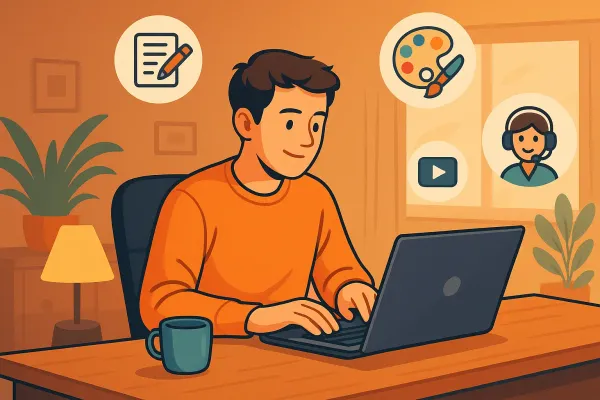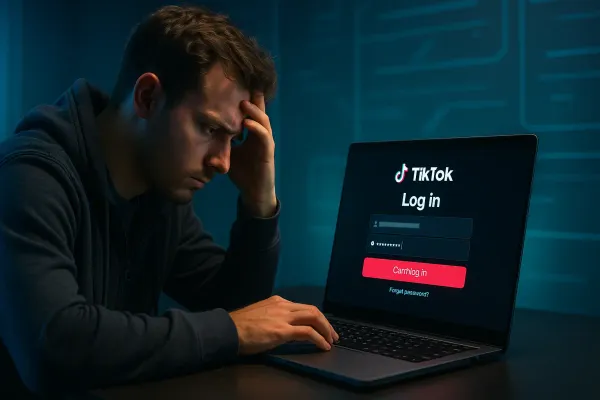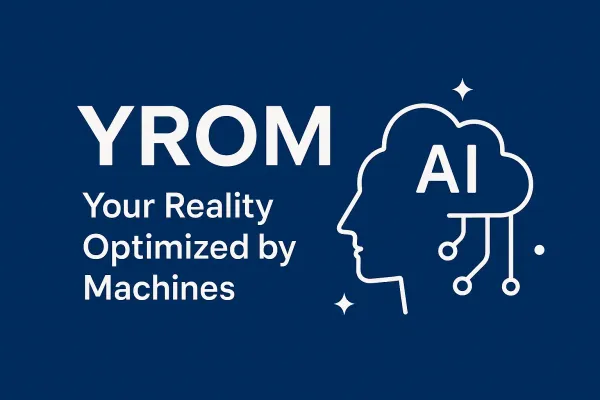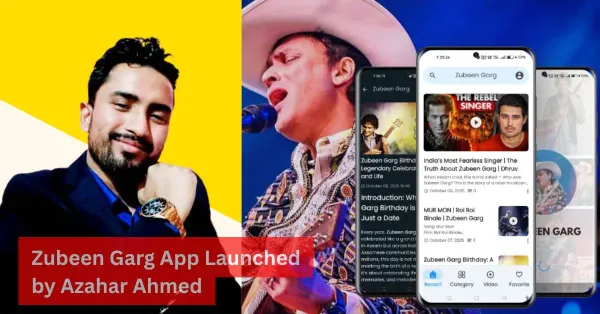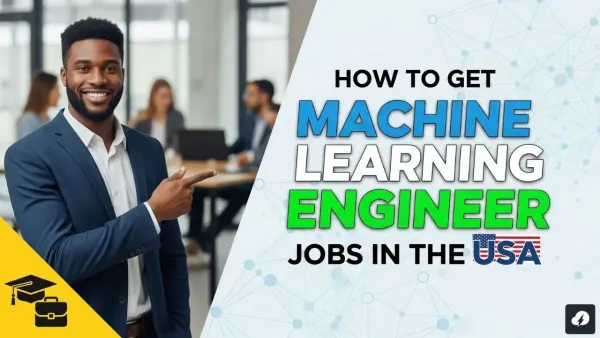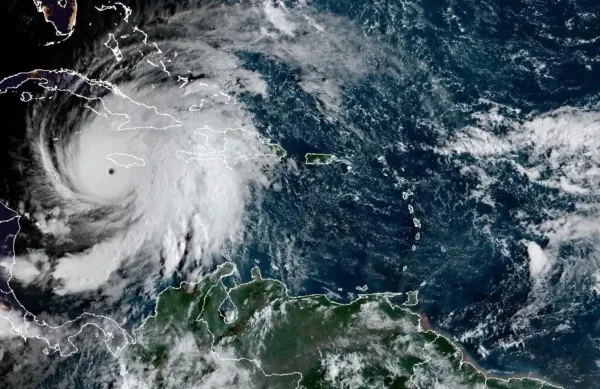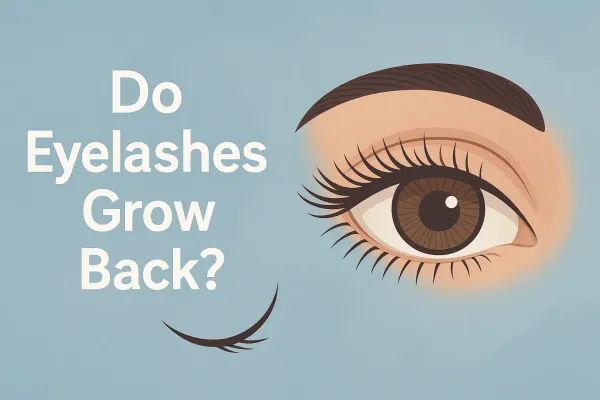
Beauty & Wellness
Do Eyelashes Grow Back? The Complete Guide to Lash Regrowth (2026)
Losing a few eyelashes is normal — but when you suddenly notice gaps in your lash line, it’s easy to panic. The good news? Yes, eyelashes do grow back, and in most cases, they return naturally without treatment. But how fast they grow, why they fall out, and what actually